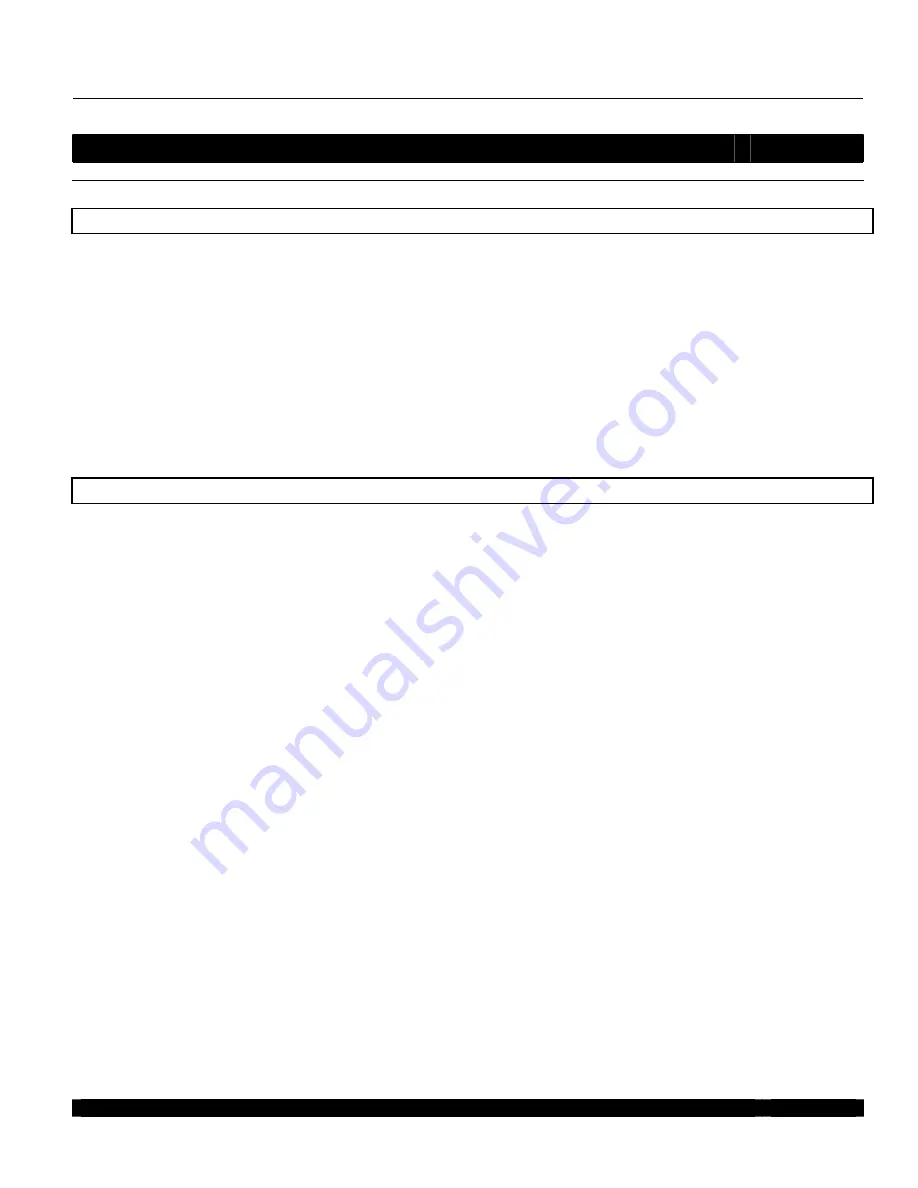
CITATION
5.0 DTS Manual Addendum
5.0 DTS AND NEW OPERATING SOFTWARE
Page 1 of 3
5.0 Adendum.doc
2/23/05
INTRODUCTION
Congratulations on your purchase of the Citation 5.0 DTS Audio/Video Controller or Citation 5.0 DTS upgrade kit.
Although the operation of the 5.0 DTS is virtually identical to the Citation 5.0 AC-3 only version, there have been
both operating and functional improvements made to the controller. This addendum covers additional set up
procedures and new features incorporated into the DTS version of the Citation 5.0 A/V Controller. The information
here should be use as a supplement to your original owner’s 5.0 owners manual
The Citation 5.0/DTS and new operating software Version 1.5 and above offer both performance and feature
improvements when compared to the 5.0 AC-3 only version. The new Digital Signal Processing (DSP) board used
in the DTS version is a later generation platform that replaces the original DSP circuits. In addition to DTS, this
new board offers improvements in digital audio quality and overall operational performance. Due to the modular
design of the 5.0, any 5.0 in the field may be upgraded to DTS by replacing the DSP board and upgrading the
operating software to Version 1.5 or above. Please refer to the separate installation instructions if you are
upgrading an original Citation 5.0 to the Citation 5.0 DTS.
A. SET UP
1.
Perform a Data Reset -
It is always best to perform a data reset when the 5.0 is first installed to assure proper
operation before initial programming and setup. Access the “System Reset” menu using the On-Screen Display
and follow the on-screen instructions to reset the system. Please refer to pages 59 to 61 of your owner’s manual
for a complete description to perform the System Reset.
IMPORTANT NOTE – When you perform a “System Reset”, the unit will go into a Standby condition. Press the
Front Panel “Standby” Button
to complete the Data Reset. This action will bring the 5.0 out of standby and into
an operating Condition. The remote control “Standby” button will not operate after a reset until first brought out of
Standby using the front panel Standby button.
2.
Power and Standby Buttons
– Always use the “Standby” button on the remote or front panel during normal
operation when turning the 5.0 to an “ON” or “Off” state. The front panel Standby button will both power up and
power down the 5.0 where the Standby button on the remote will only power down the unit to a Standby condition.
The remote’s Watch, Listen, or input buttons 1 – 12 will power up the 5.0 to the desired source. The Master
“Power” button should only be used when hooking up new components, removing the power plug from AC, or
when leaving the home for extended period of time.
When placing the unit into a Standby condition, never use the power button on the front panel when the “On
Screen Display” reads “Power Off Standby”.
3.
Video Detect -
A line item has been added in the “Program Setup” menu so that the Video Detect circuit may be
turned “Off” from its normal “Auto” condition. Some video sources, including VCR’s, have a low “sync” output that
is below broadcast standards. If the Citation 5.0 detects out of spec sync levels, the unit may turn off the video
signal passing through the video board and display a blue screen. If you have a video source that intermittently





















