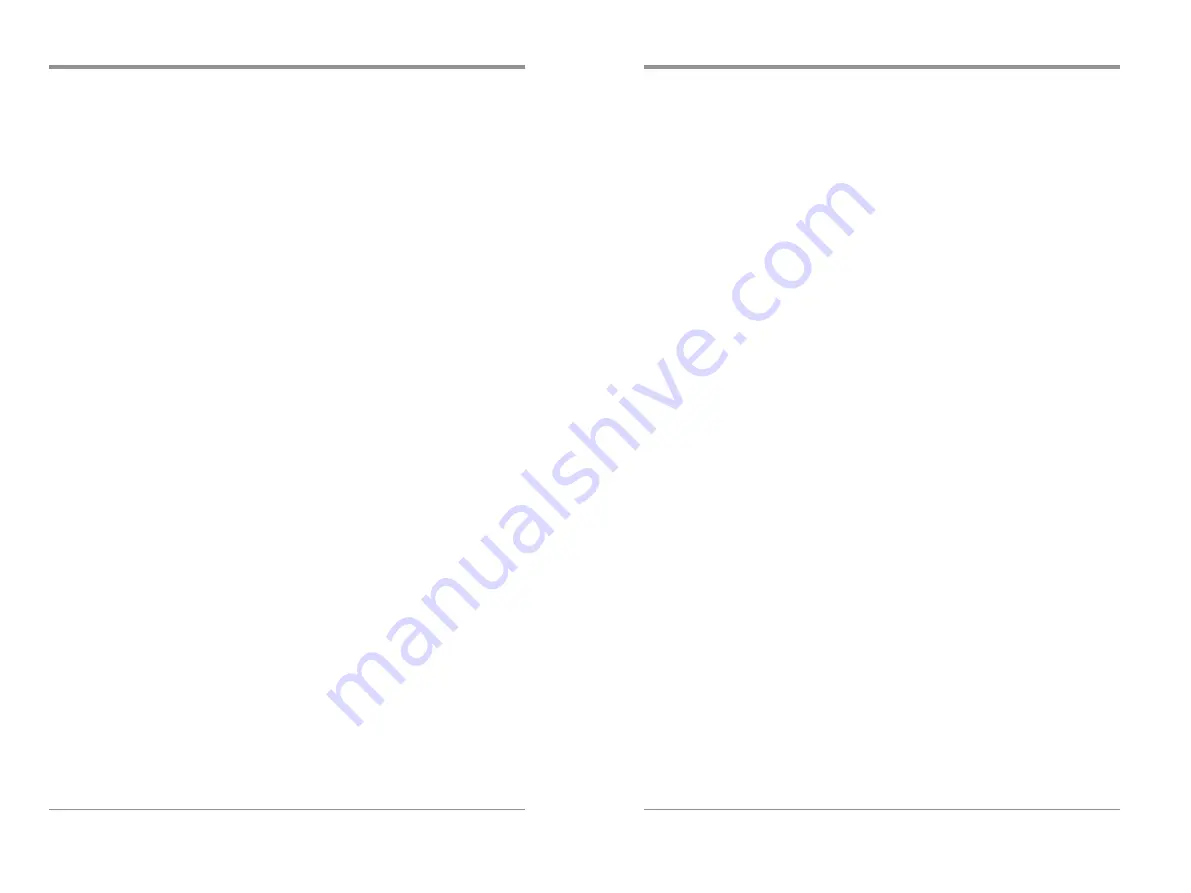
Declaration
Copyright MY COMPANY. All rights reserved.
Contents in this Manual are not allowed to copy, extract and translate before being
allowed by MY Company.
Digital Storage Oscilloscope Brief
Introduction
●
The
volume of the oscilloscope is cabinet and it is portable
●
Color
TFT LCD display
●
Double
channels, Bandwidth: 25MH
z
,40MH
z
,60MH
z
,100MH
z
,150MH
z,200MHz
●
Single
real-time sampling rate are 500MSa/s or 1Gsa/s;
Equivalent sampling rate is 50GSa/s.
●
Memory depth are 4Kpts&32 Kpts(500MSa/s real-time sampling rate),
40Kpts&2Mpts (1GSa/s real-time sampling rate)
●
Edge
, Pulse, Video,Slope,and Alternative trigger function.
●
Unique
Digital Filter function and Waveform recorder function
●
Pass
/Fail function.
●
Auto
measure thirty two parameters support all measurement function.
●
Two
groups' reference waveforms and twenty groups' capture waveforms and
twenty groups' setups internal save/recall function and USB flash drive
save/recall function.
●
Cursor
measure covers Manual mode, Track mode and Auto mode.
●
Channel
waveform and its FFT waveform display on split screen.
●
Waveform
Intensity and Grid Brightness can be adjusted.
●
Menu
display in the form of pop-up that in order to convenience users to use it.
●
Rich
Screen display styles: Classical, Modern, Tradition, Succinct.
●
Multiple
Language User Interface.
●
Support
Multilingual help system online.
●
Standard
setup interface: USB Host: Support USB flash drive storage/recall
function and update firmware; USB Device: Support PictBridge compatible
printer and support PC remote control; RS-232;Pass/Fail output.
●
1:1/10:1 probe (2 PCS)
●
Power
Cable that fits the standard of destination country
●
Certification
.
●
Guaranty
card
●
CD
(including EasyScope3.0 computer software system)
●
User
Manual
●
USB
cable
Digital Storage Oscilloscope Accessories:
Characteristic
Digital Storage Oscilloscope
Ⅱ
Digital Storage Oscilloscope
Ⅰ
Model
500MSa/s real-time sampling rate Series Bandwidth: 25MH
z
,40MH
z
,60MH
z
,100MH
z
1GSa/s real-time sampling rate Series Bandwidth: 4
z 60MHz,100MHz, 150 MHz,200MHz
0MH ,


































