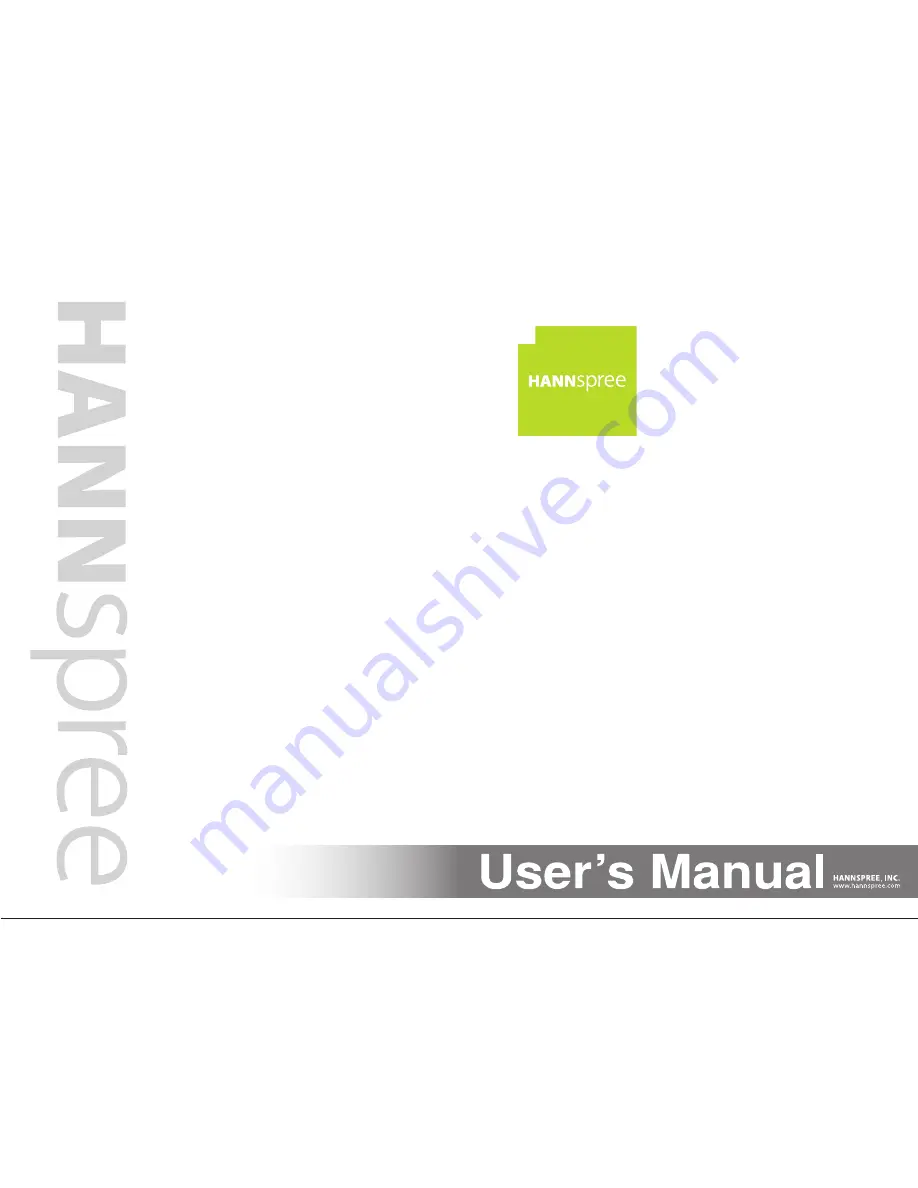
48,3cm(19")
Liquid Crystal Display Television
Flüssigkristallbildschirm
Téléviseur à Écran à Cristaux Liquides
TV de Pantalla de Cristal Líquido
TV LCD
TV Ecrã de Cristais Líquidos
ЖКД ТВ
LCD-tv
Telewizor ciekłokrystaliczny
LCD TV
LCD TV
LCD TV
LCD TV
Folyadékkristályos TV
РК-телевізор
Televizoru LDC
LCD телевизор
TV cu LCD
LCD TV
Televizora s ekranom od tekućih kristala
S_ST19B_UM_EU_V02_H
PN : 1506-0EDB000


































