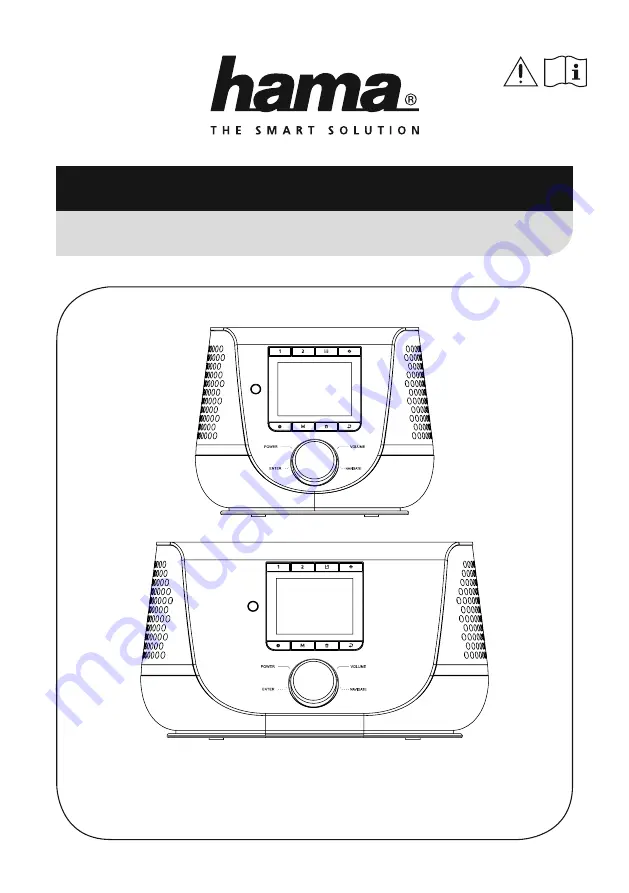
Operating Instructions/Bedienungsanleitung/Mode d‘emploi/Instrucciones de uso/
Руководство по эксплуатации/Istruzioni per l‘uso/Gebruiksaanwijzing/Οδηγίες χρήσης/Instrukcja obsługi/
Használati útmutató/Návod k použití/Návod na použitie/Manual de instruções/Kullanma kılavuzu/
Manual de utilizare/Bruksanvisning/Käyttöohje/Работна инструкция/Betjeningsvejledning/Manuelt stasjonssøk
Digital Radio
00054227
00054229
(DIR3200SBT)
00054228
00054230
(DIR3300SBT)
Digital-Radio


































