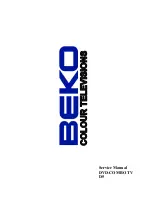Summary of Contents for ALD1967
Page 38: ...Disc Protection and DVD Characteristics ...
Page 41: ...Warranty terms ...
Page 42: ...V0 2 0090508051C ...
Page 38: ...Disc Protection and DVD Characteristics ...
Page 41: ...Warranty terms ...
Page 42: ...V0 2 0090508051C ...