Reviews:
No comments
Related manuals for APS-7050E
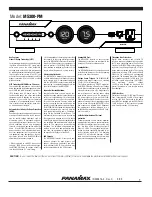
M5300-PM
Brand: Panamax Pages: 12

Elite-16 PF E
Brand: Furman Pages: 28

AP21000uk3M
Brand: Belkin Pages: 28

PSR529 Series
Brand: CAYMON Pages: 4

PowerBrite Pro7
Brand: Samson Pages: 16

WBI-VG 200
Brand: Whisper Power Pages: 4

Ormazabal cgm.3
Brand: Velatia Pages: 28

furse ESP 120 D1
Brand: Thomas & Betts Pages: 21

8/PWR-220 v4/SMS
Brand: NetPing Pages: 160

LIS-0816
Brand: Lanbe Pages: 40

105-AMX
Brand: Pacific Power Source Pages: 114

Isobar
Brand: Tripp Lite Pages: 2

93-2024
Brand: Tripp Lite Pages: 7

APS 2012
Brand: Tripp Lite Pages: 18

93-2007 (200106010)
Brand: Tripp Lite Pages: 22

VM-3HN
Brand: Kramer Pages: 16

SSI CSM 40 Series
Brand: Ilsco Pages: 5

PLS485PE
Brand: Abocom Pages: 2

















