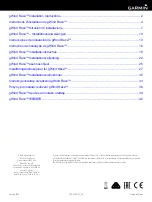Guntermann & Drunck FIBREVision-USB 2.0, Installation Manual
The Guntermann & Drunck FIBREVision-USB 2.0 is a cutting-edge technology designed to enhance your connectivity experience. With its user-friendly interface, this device allows seamless integration between different systems. For hassle-free setup and installation, make sure to download the free Installation Manual from our website for step-by-step instructions.