Reviews:
No comments
Related manuals for DP-Vision-IP

KSB655
Brand: Kambrook Pages: 20
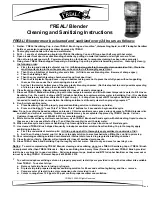
Blender
Brand: F'real Pages: 2

3000
Brand: Fast-Stat Pages: 4

BLSTSS-PZ0
Brand: Oster Pages: 12

Digital Blender
Brand: Oster Pages: 10

HDW200
Brand: AV Access Pages: 2

14.99.3460
Brand: Value Pages: 4

RK-DVX2U
Brand: SMART-AVI Pages: 2

AC230A
Brand: Black Box Pages: 16

DXE-CAT-S2L
Brand: Aurora Pages: 27

Range Extender
Brand: INSTEON Pages: 13

B-200-1CAT-VGA
Brand: Binary Pages: 2

VT-8542
Brand: Vitek Pages: 36

CR4000INT-UM
Brand: Costar Pages: 33

KW-4729
Brand: KYOWA Pages: 3

BLN2
Brand: Hitachi Pages: 3

TSA3539
Brand: Tessa Pages: 56

CRD216SS
Brand: CLEAN ROOM DEVICES Pages: 22

















