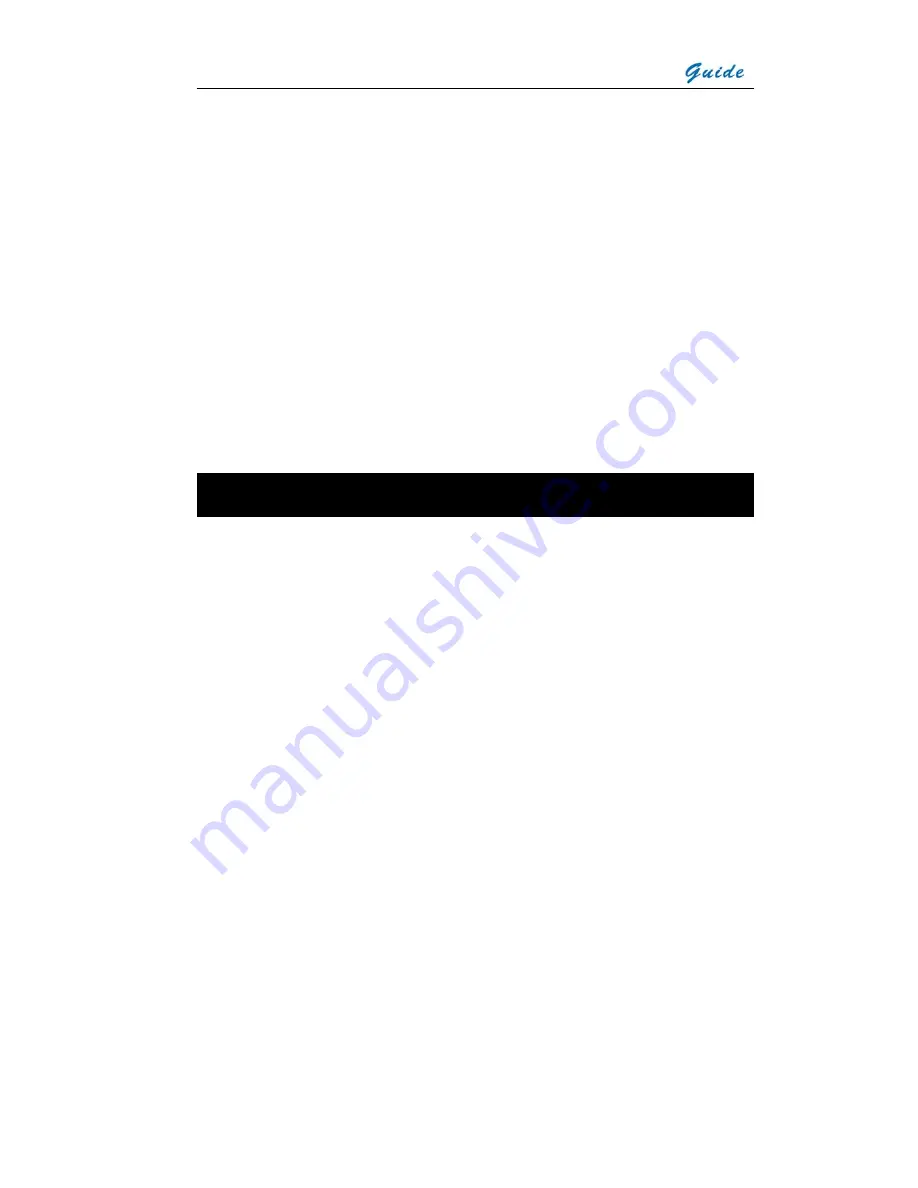
User Manual
MobIR
®
M4 Thermal Camera
User Manual
Wuhan Guide Infrared Technology Co., Ltd.
No. 26 Shucheng Rd, Hongshan District, Wuhan 430070 P. R. China
Telephone: +86-27-8767 1925/ 8767 1983
Facsimile: +86-27-8767
1927
Email: [email protected]
Internet: www.guide-infared.com
® Wuhan Guide Infrared Technology Co., Ltd., 2005
Publication No: MobIR
®
M4 UM 009


































