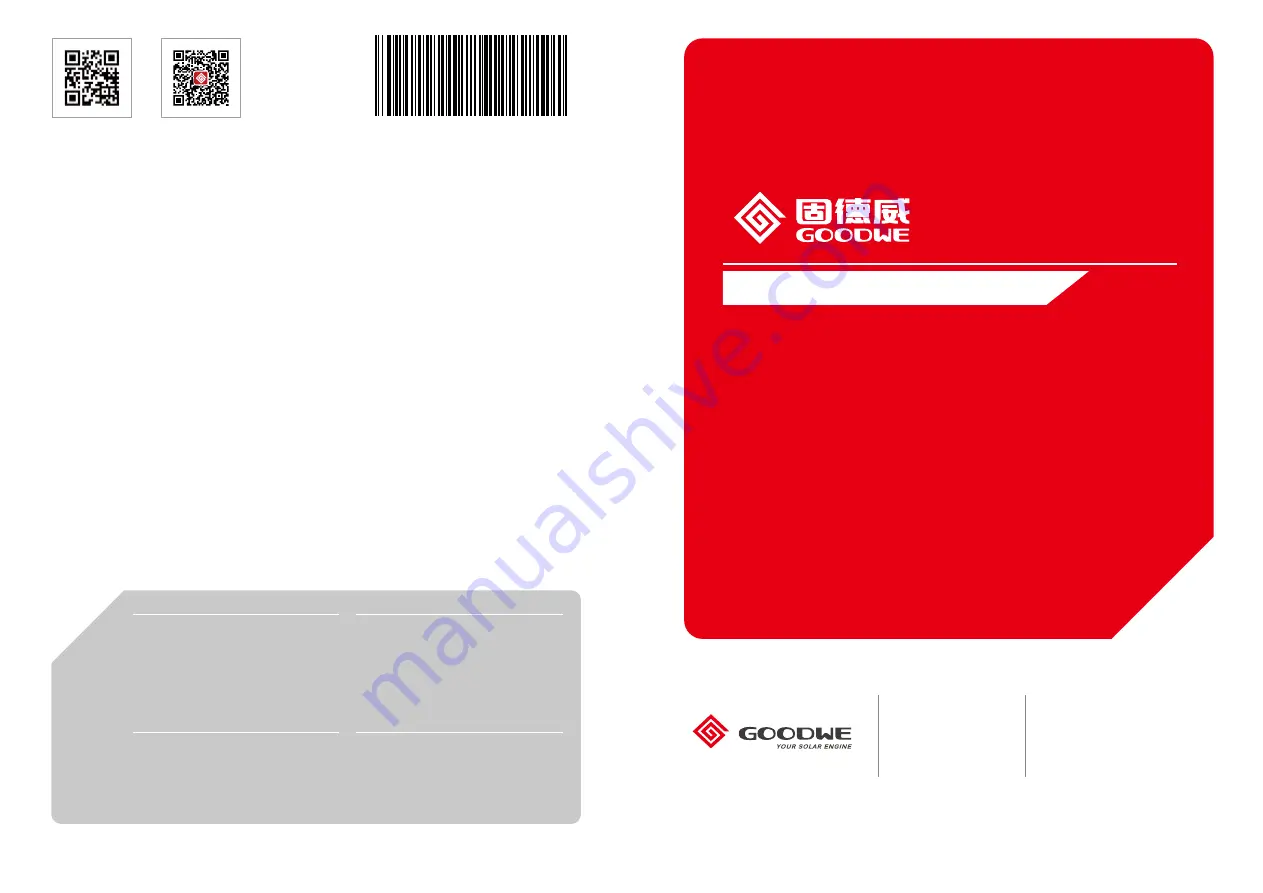
GOODWE (China)
No. 90 Zijin Rd., New District,
Suzhou, China
215001
Tel: +86(0)512 6958 2201
[email protected]
[email protected]
GOODWE (Australia)
[email protected]
[email protected]
GOODWE (United Kingdom)
[email protected]
[email protected]
GOODWE (Netherlands)
[email protected]
[email protected]
Note: The above contact details are subject to change without notice. Please visit our company's
official website www.goodwe.com.cn for details.
Company Website
Company WeChat
EzLogger Pro SERIES USER MANUAL
EzLogger Pro
Smart Data Logger
340-00027-03
Ver 1.3
2021/04/15


































