Reviews:
No comments
Related manuals for HDBaseT

BT199
Brand: Jata electro Pages: 20

XPERT BLST3A-C2T
Brand: Oster Pages: 29

Mix Pro
Brand: Lagrange Pages: 52

UM 3334
Brand: Clatronic Pages: 40

AD 4609
Brand: Adler Europe Pages: 44

HVE-9000
Brand: LevelOne Pages: 28

BV-320
Brand: Fagor Pages: 40

HSB1-AP
Brand: Hawking Pages: 1

Drive Reach Fleet
Brand: weBoost Pages: 16

CHE-HDBT400U
Brand: Comprehensive Pages: 21

SM 338 Series
Brand: Concept2 Pages: 47

YME8
Brand: Yamaha Pages: 6

EMT-1
Brand: Yamaha Pages: 18

EXi8
Brand: Yamaha Pages: 20

TX-7
Brand: Yamaha Pages: 27
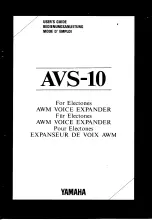
AVS-10
Brand: Yamaha Pages: 24
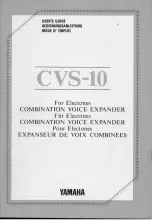
CVS-10
Brand: Yamaha Pages: 28

TX-7
Brand: Yamaha Pages: 48

















