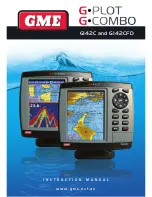Reviews:
No comments
Related manuals for G-combo G142CFD

Eagle View
Brand: Eagle Pages: 24

eXplorist 500
Brand: Magellan Pages: 119

RoadMate 1200 - Automotive GPS Receiver
Brand: Magellan Pages: 33

EMII-800
Brand: AnyDATA Pages: 38

Raytheon NAV 398
Brand: Raymarine Pages: 5

T2-2
Brand: T-Mark Pages: 6

Aim V10
Brand: Golf Buddy Pages: 10

CoverTrac-2000
Brand: Soniya Pages: 22

Gemtek PT300
Brand: Gemini Pages: 24

GPS 15H
Brand: Garmin Pages: 1

Apollo
Brand: UPS Aviation Technologies Pages: 82

KW-941
Brand: Furuno Pages: 6

GPS470
Brand: Manta Pages: 44

CKPT 25
Brand: Technoton Pages: 12

VMA430
Brand: Velleman Pages: 5

ES-185U
Brand: ESE Pages: 25

FlySense AoA
Brand: TALOS AVIONICS Pages: 13

Mk II
Brand: TomTom Pages: 11