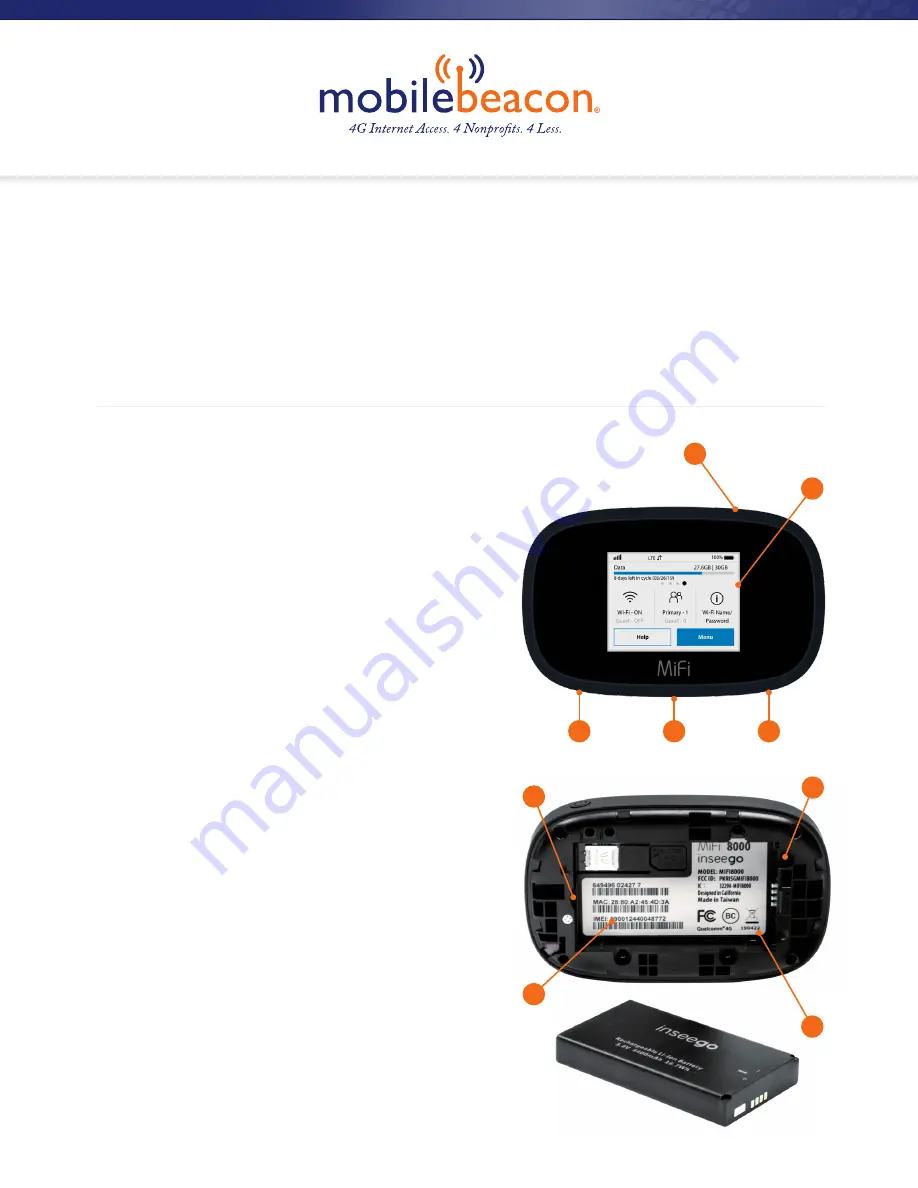
MiFi 8000 Mobile Hotspot
Reference Guide
About Your MiFi 8000
1.
Power Button:
Powers the MiFi 8000
on and off.
2.
Color Touchscreen (2.4 in):
Displays device
status, data usage, and number of users
connected. Swipe left/right/up or down
to access available menu options.
3.
Test Port
4.
USB-C Port:
Use to connect the
QuickCharge charger, Internet over USB-C,
to charge one additional wireless device,
and MiFi Share file sharing via mass storage.
5.
Test Port
6.
Master Reset Hole:
Use to reset MiFi 8000
back to original factory settings.
7.
Battery Compartment:
The battery
is pre-installed.
8.
Battery Removal Divot:
Insert a fingernail
here and lift to remove the battery.
9.
IMEI (Serial Number)
2
3
4
5
1
www.mobilebeacon.org
1
6
8
9
7






















