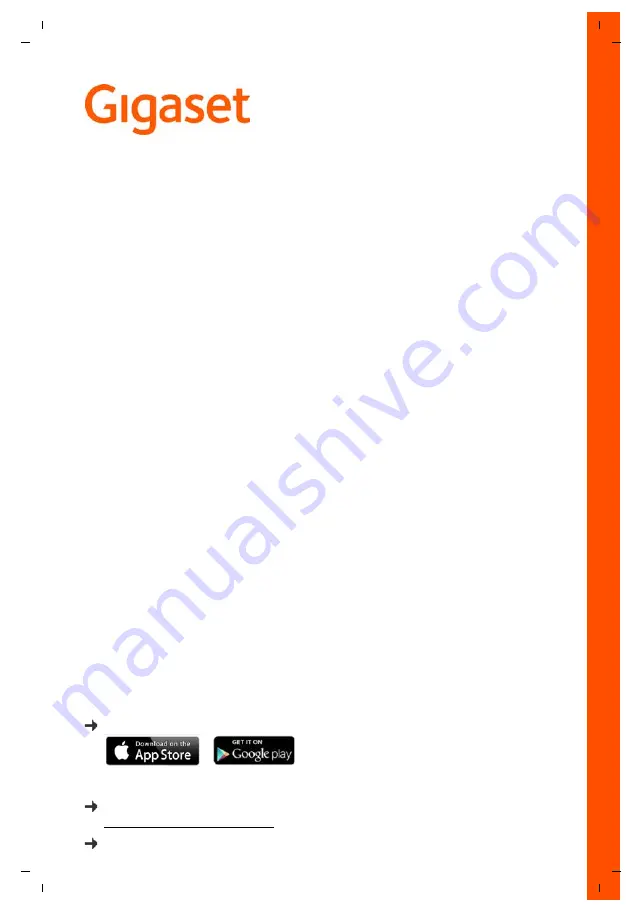
Gigaset C530HX / LHSG IM-Ost en / A31008-M2761-R601-1-TK19 / Cover_front_LHSG_HX_C530.fm / 11/17/15
C530
HX
Detailed information on the telephone system:
User guide of your Gigaset telephone
www.gigaset.com/manuals
Documentation relating to your base/router
User guide online on your smartphone or tablet:
Download the Gigaset Help app from


































