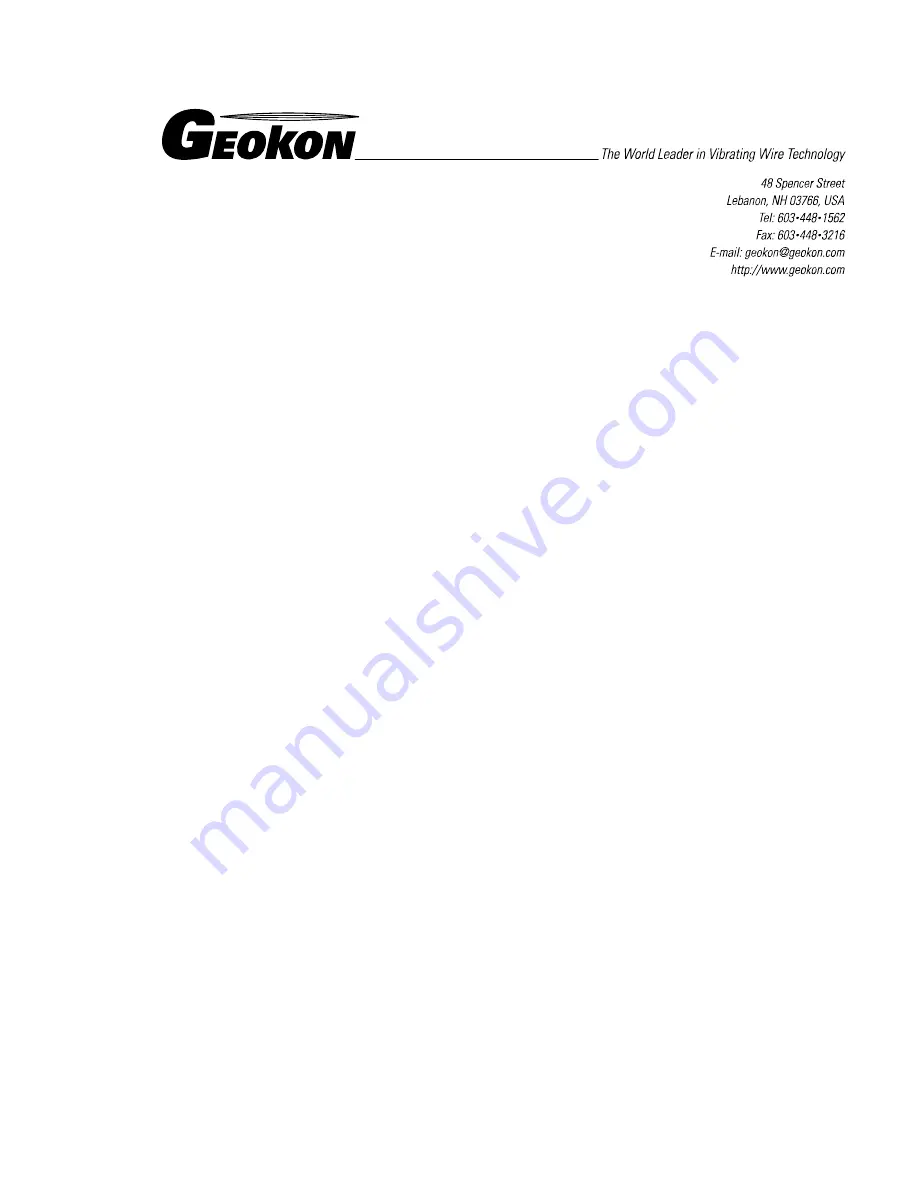
GK-604
Inclinometer Readout
User’s Manual
No part of this instruction manual may be reproduced, by any means, without the written consent of Geokon, Inc.
The information contained herein is believed to be accurate and reliable. However, Geokon, Inc. assumes no responsibility
for errors, omissions or misinterpretation. The information herein is subject to change without notification.
Copyright © 2012 by Geokon, Inc.
(Doc Rev Initial, 1/2012)


































