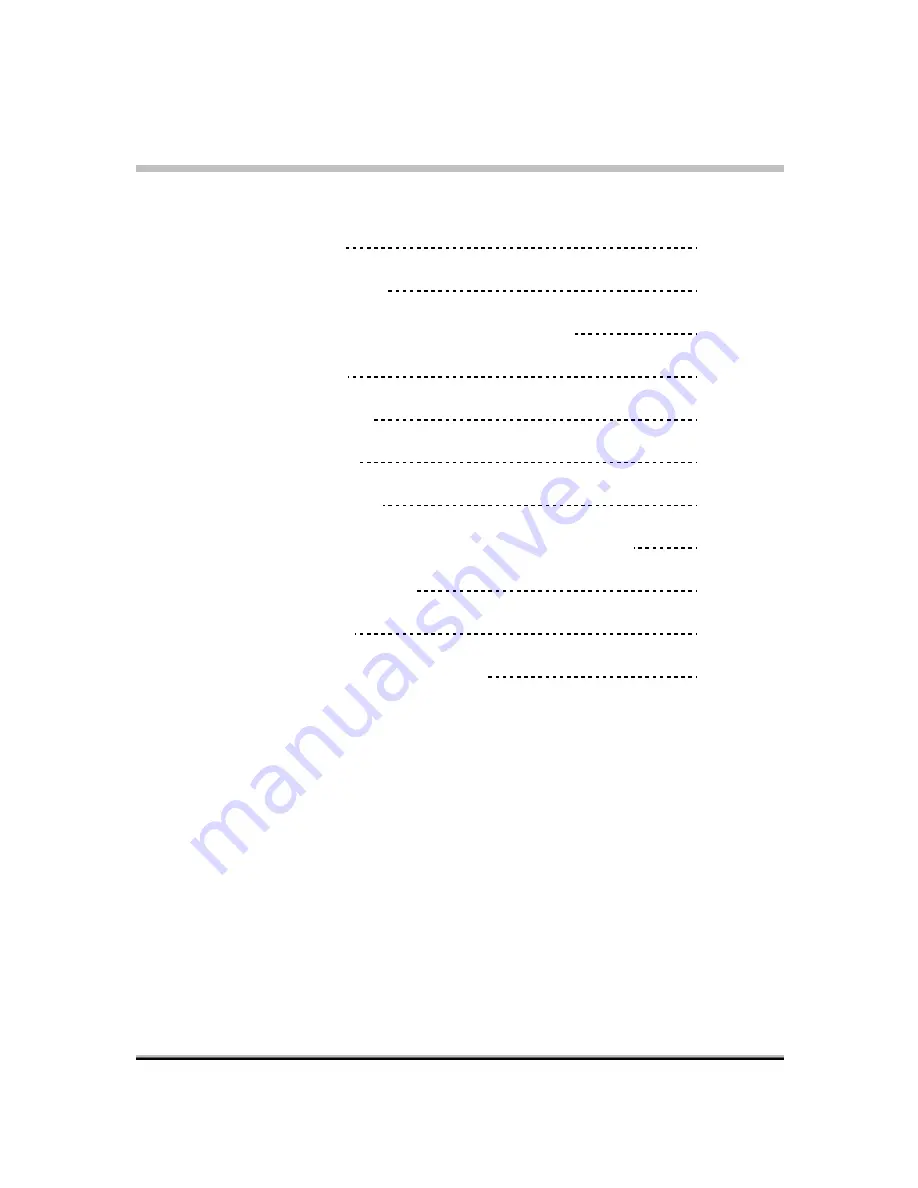
-i-
Table of Contents
Slim 1320 Features
1
Installing the Slim 1320
2-3
About Genius Application-WebCAM Mate
4
1. Main Menu
5-11
2. Picture Mode
12-14
3. Video Mode
15-16
4. Security Mode
16-19
Using MSN Messenger,Yahoo Messenger,AOL
19-21
CrazyTalk Avatar Creator
21-43
CrazyTalk CamSuite
44-70
Trouble shooting for web camera
71




























