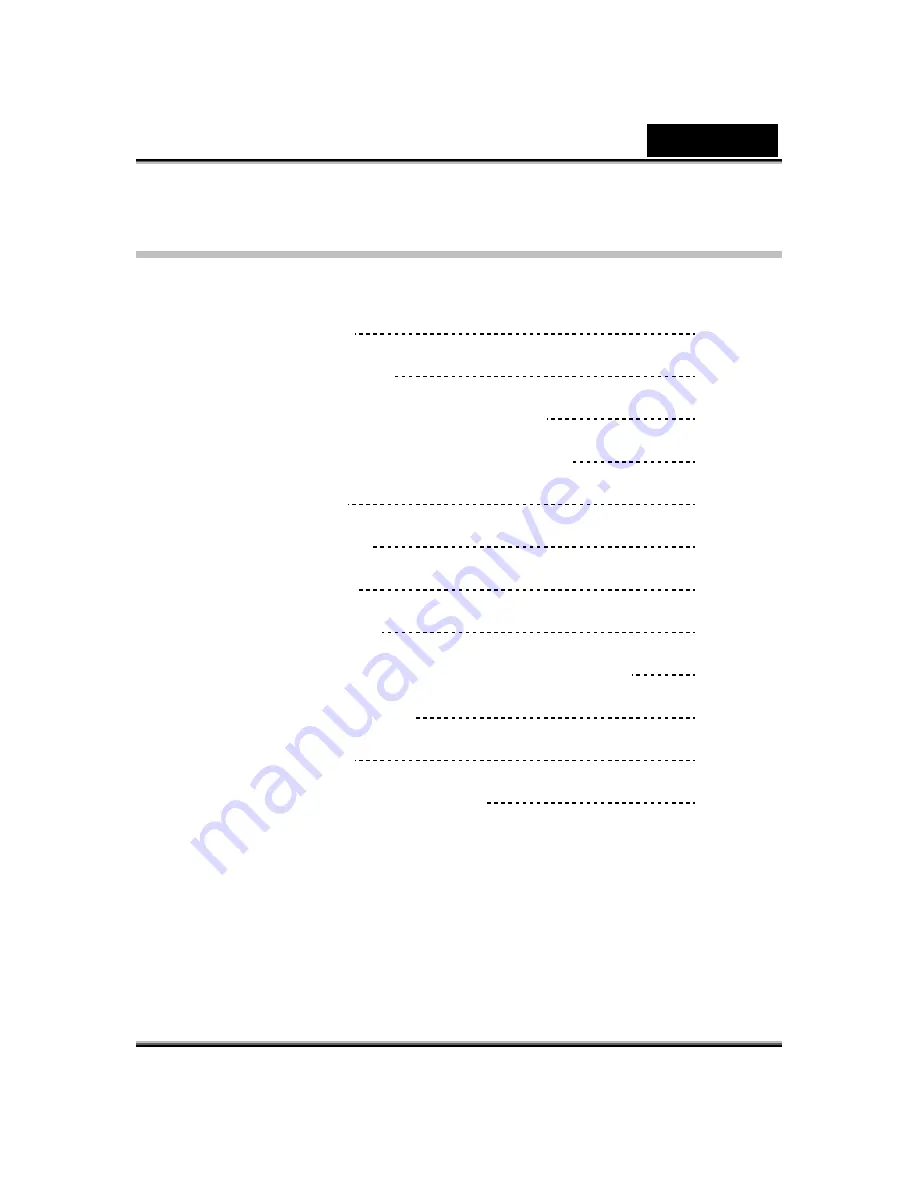
English
i
Table of Contents
iSlim 321R Features
1
Installing the iSlim 321R
2
Setting the LED On/Off and Frequency
3
About Genius Application-WebCAM Mate
4
1. Main Menu
4-8
2. Picture Mode
9-11
3. Video Mode
12-13
4. Security Mode
13-16
Using MSN Messenger,Yahoo Messenger,AOL
16-17
CrazyTalk Avatar Creator
18-42
CrazyTalk CamSuite
43-70
Trouble shooting for web camera
71
Summary of Contents for ISLIM 321R
Page 20: ...English 19 ...
Page 26: ...English 25 Eyes Add virtual eyes and adjust the color of each part of the eyes ...
Page 27: ...English 26 Teeth Add virtual teeth and adjust the teeth ...
Page 28: ...English 27 Mouth Adjust the color levels of the inner mouth ...
Page 29: ...English 28 Lips To close an open mouth in the image and set the position of the lips ...






















