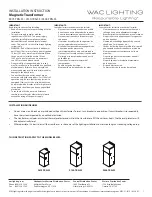Summary of Contents for UTX878 Ultrasonic
Page 2: ...iii March 2004 The UTX878 Flow Transmitter and Transducers ...
Page 8: ...Chapter 1 ...
Page 20: ...March 2004 Installation 1 11 Figure 1 5 UTX878 Outline and Installation Dwg 712 1196 rev 2 ...
Page 22: ...March 2004 Installation 1 13 Figure 1 7 UTX878 Wiring Diagram Dwg 702 528 rev 2 ...
Page 23: ...Chapter 2 ...
Page 45: ...Chapter 3 ...
Page 52: ...Chapter 4 ...
Page 60: ...Chapter 5 ...
Page 65: ...Chapter 6 ...
Page 75: ...Chapter 7 ...
Page 80: ...Appendix A ...
Page 85: ...Appendix B ...
Page 86: ...CE Mark Compliance Introduction B 1 EMC Compliance B 1 ...
Page 88: ...Appendix C ...
Page 89: ...Data Records Site Data C 1 ...
Page 93: ...Appendix D ...
Page 94: ...Service Record Introduction D 1 Data Entry D 1 Diagnostic Parameters D 3 ...