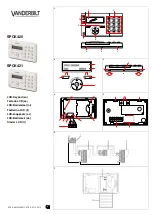Summary of Contents for KTD-405
Page 1: ...KTD 405 KTD 405A Controller Keypad User Manual ...
Page 6: ...KTD 405 KTD 405A Controller Keypad User Manual 2 ...
Page 22: ...KTD 405 KTD 405A Controller Keypad User Manual 18 ...
Page 40: ...KTD 405 KTD 405A Controller Keypad User Manual 36 ...
Page 60: ...KTD 405 KTD 405A Controller Keypad User Manual 56 ...
Page 74: ...KTD 405 KTD 405A Controller Keypad User Manual 70 ...