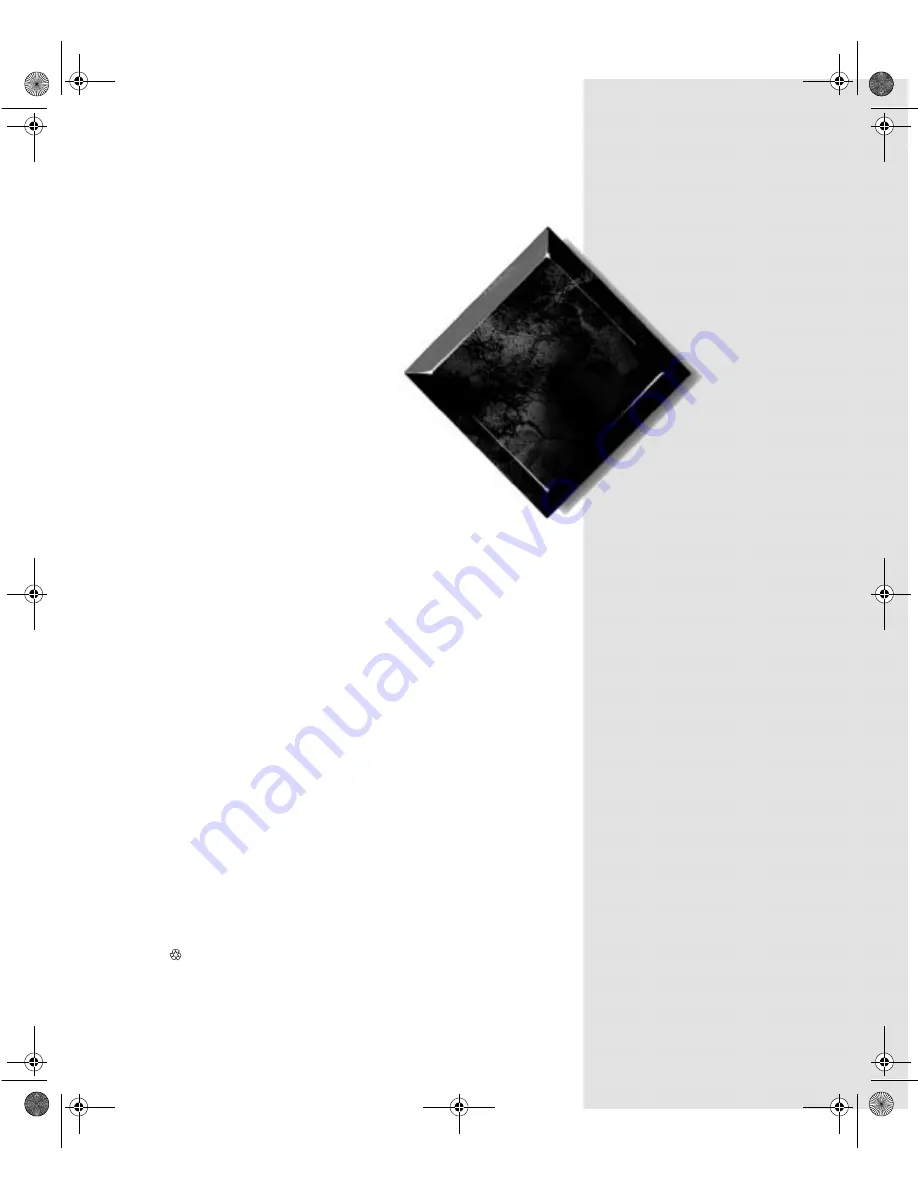
Maintaining
and
Troubleshooting
the Gateway ALR
9000 Server
Part # 8503433
A MAN SYS US 9000 TECH REF R2
7/98
In our effort to use nature’s resources efficiently and wisely, we print all manuals on recycled papers that meet the minimum
requirements established by the Federal EPA in its guidelines for recycled paper products.
Maints.boo Page i Friday, July 10, 1998 1:47 PM


































