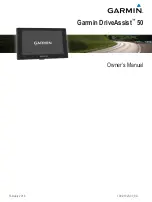Reviews:
No comments
Related manuals for DriveAssist 50

2100
Brand: Navigon Pages: 2

TRIUMPH-LS
Brand: Javad Pages: 16

ALPHA 10
Brand: Garmin Pages: 26
GPS Trackingr watch
Brand: ionit Pages: 20

RayChart 601XX
Brand: Raytheon Pages: 93

5400 Pro
Brand: Cobra Pages: 8

7892 MyMINI
Brand: Gemini Pages: 20

VP720 Series
Brand: VYPIN Pages: 5

GPS 20SM
Brand: Garmin Pages: 20

MS 3000
Brand: VDO Pages: 50

M Series
Brand: White Lightning Pages: 8

SP100
Brand: SonarPhone Pages: 38

BT-Q910
Brand: Qstarz Pages: 2

BT-Q816
Brand: Qstarz Pages: 2

BT-Q810
Brand: Qstarz Pages: 2

BT-Q800
Brand: Qstarz Pages: 2

BT-Q880
Brand: Qstarz Pages: 19

Unik 2
Brand: ERTF Pages: 2