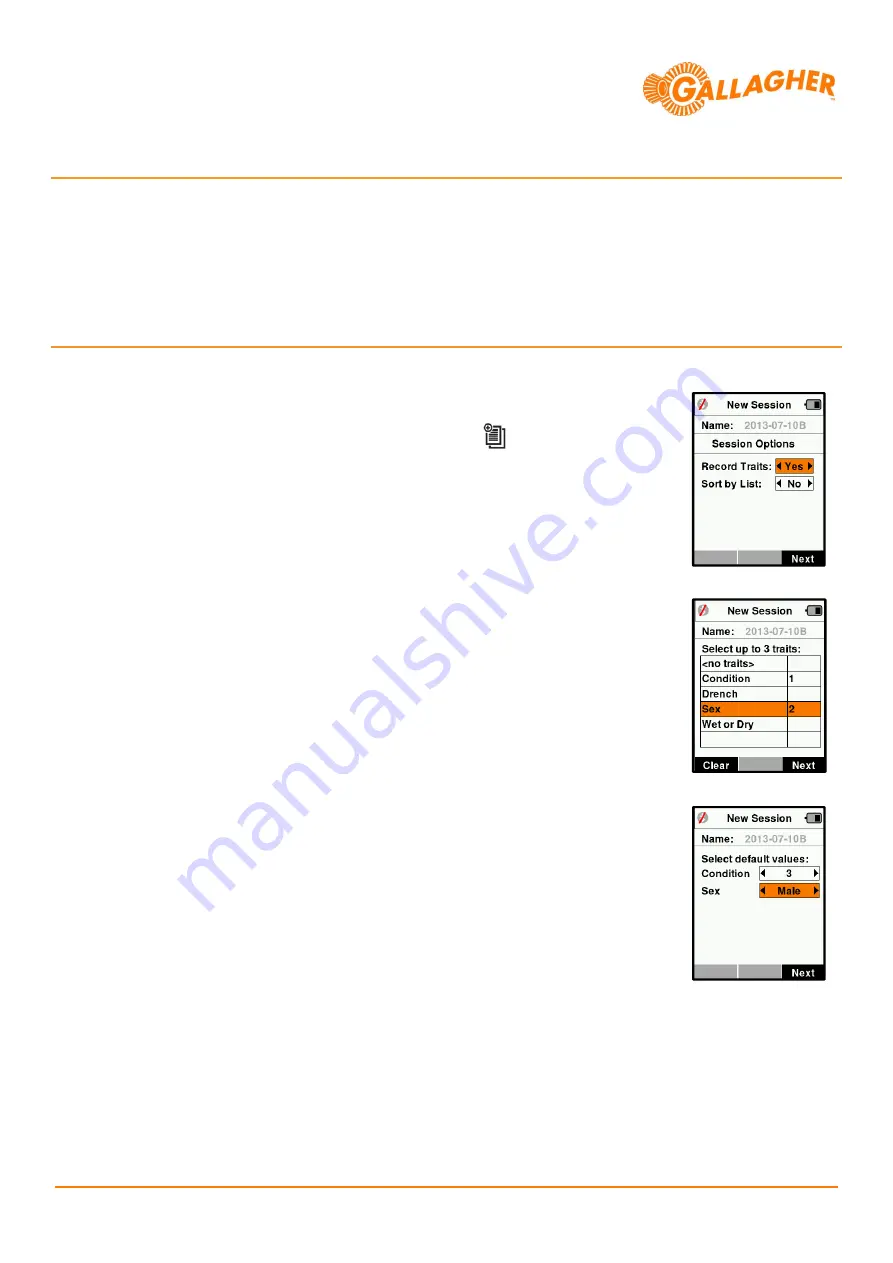
Gallagher
181 Kahikatea Drive, Hamilton NZ
V.1
1
HR4 SET UP GUIDE
RECORD TRAITS IN A SESSION
Create a data recording session on the HR4 to store trait information against the animal’s EID tag number
.
The HR4 hand held EID tag reader and data collector is able to record traits, activities and life data against an animal’s EID tag
number. All data fields must be predefined as a pick-list on the PC via Animal Performance Software (APS) provided with the
unit. Once loaded to the reader, the user is able to select up to three items per session to record against each animal.
This guide assumes that the necessary data fields have been loaded to the reader from the PC already.
STEP 1:
Create a new data recording session on the reader:
a.
From the main menu of the HR4 select the
Sessions
icon
and press the
OK
button.
b.
Using the up/down navigation keys, highlight
New Session
and press the
OK
button. A
session name will automatically be generated for the new session.
c.
Use the left/right navigation keys to set the displayed
Session Options
. Set the
Record
Traits
option to
Yes
.
d.
Click on the right hand soft key (
Next
).
e.
Use the up/down navigation keys to highlight the desired trait(s) and press the
OK
button to select up to three for use in the session.
•
Note that the order the traits are selected will determine the order that they are
displayed when scanning animals.
f.
Click on the right hand soft key (
Next
).
g.
Using the left/right navigation keys, a default value for each trait can optionally be set.
This value will automatically be assigned against each animal as its tag is read, but can
still be changed if need be.
•
EG: if reading a mob of rams set the default
SEX
field to
M
, removing the need to
record this against every animal manually.
h.
Click on the right hand soft key (
Next
).
i.
A summary of the session to be created will be displayed. Click on the right hand soft
key (
Done
) to start the session.




















