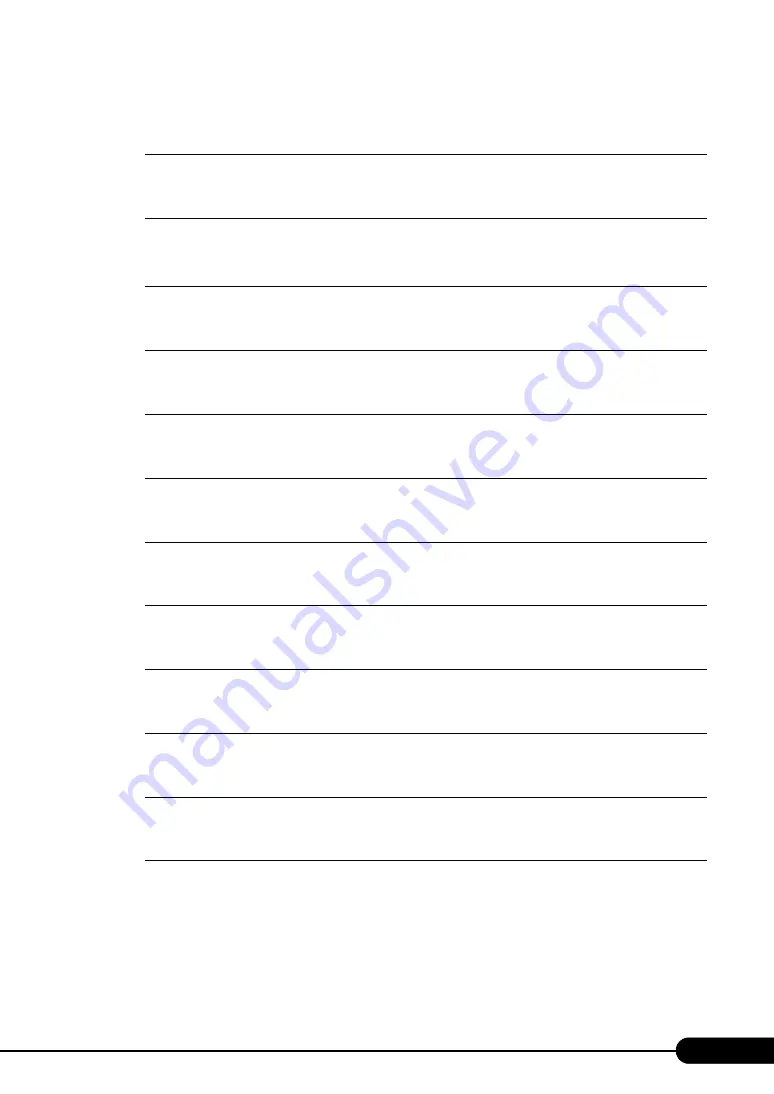
1
PRIMERGY RX200 S2 User’s Guide
Areas Covered
Before Reading This Manual
This section explains the notes for your safety and conventions used in this manual. Make sure to read this
section.
Chapter 1
This chapter explains component names and basic operations of this server, as well as an
overview of the software provided with this server. In addition, the workflow, from placing
the server to starting the operation, is also described.
Chapter 2
Checking before OS Installation
This chapter explains the preparation on the server and cautions necessary before OS
installation. Please read this chapter before starting installation.
Chapter 3
OS Installation Using ServerStart
This chapter explains how to install the OS in the server using ServerStart.
Chapter 4
This chapter explains how to install the OS without using ServerStart.
Chapter 5
Operations after OS Installation
This chapter explains the operations to be performed after OS installation. Be sure to perform
those operations before operating the server.
Chapter 6
For stable PRIMERGY server operations, we recommend that high reliability tools be
installed. This chapter explains the installation and necessary settings of high reliability tools.
Chapter 7
This chapter explains how to install and remove the various internal options in this server.
Chapter 8
Hardware Configuration/Utilities
This chapter explains how to make the environment settings necessary to operate the server.
Chapter 9
This chapter explains the operations necessary after starting to use this server as well as daily
care and maintenance.
Appendix
This appendix explains the specifications for the server and internal options. It also covers
how to recycle the products.
Summary of Contents for PRIMERGY RX200 S2
Page 6: ...6 ...
Page 38: ...38 Chapter 1 Overview ...
Page 52: ...52 Chapter 2 Checking before OS Installation ...
Page 108: ...108 Chapter 3 OS Installation Using ServerStart ...
Page 126: ...126 Chapter 4 Manual OS Installation ...
Page 158: ...158 Chapter 5 Operations after OS Installation ...
Page 204: ...204 Chapter 7 Installing Internal Options ...
Page 246: ...246 Chapter 8 Hardware Configuration Utilities ...
Page 302: ...302 D Recycling ...


































