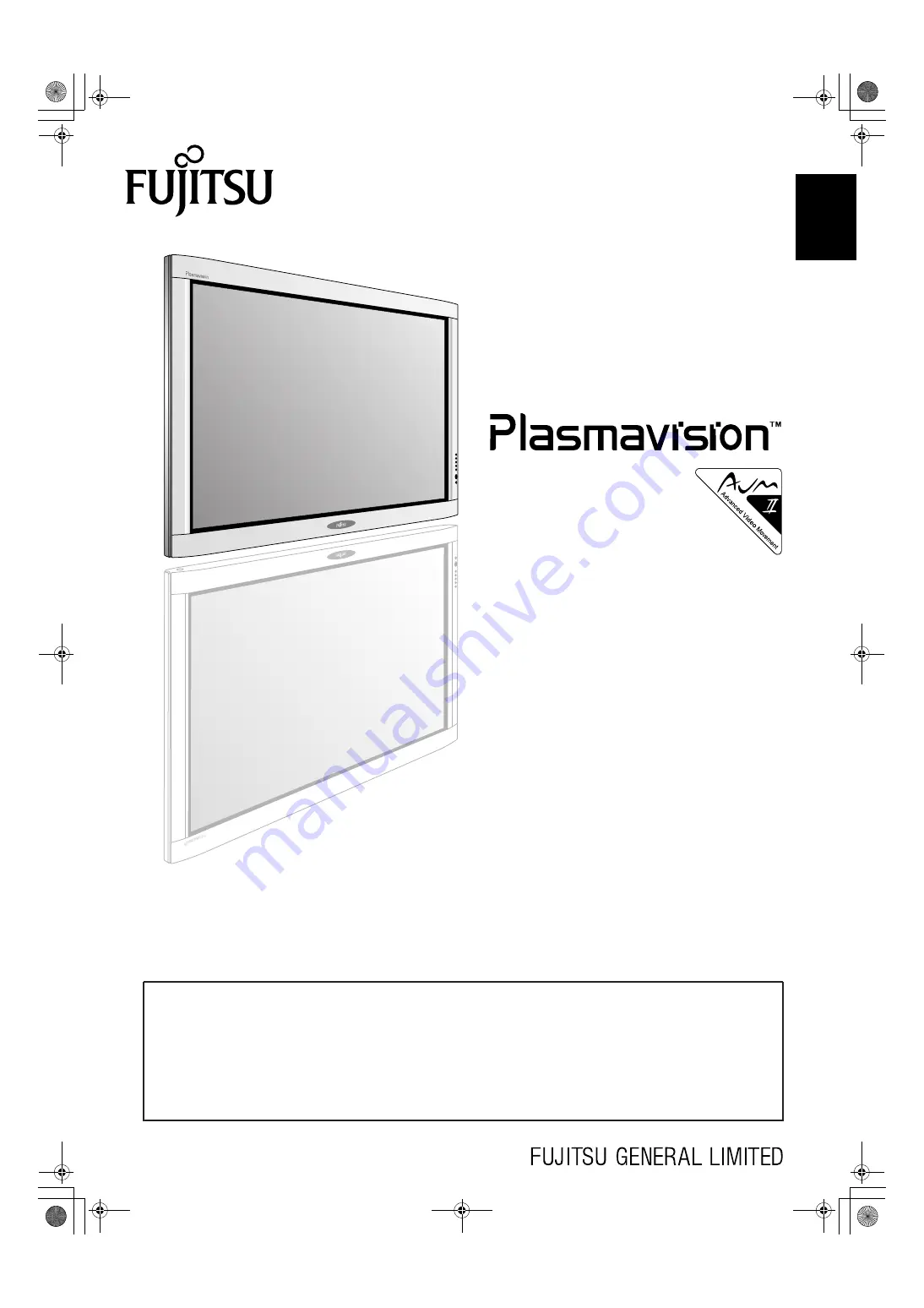
Engli
sh
Before using the display, read this manual carefully so that you know how to use the display correctly.
Refer to this manual whenever questions or problems about operation arise. Be sure to read and observe the safety precautions
(see the separate "Safety Precautions" manual).
Keep this manual where the user can see it easily.
* Installation and removal require special expertise. Consult your product dealer for details.
* When “English” is selected at “Language” of the on-screen display, “colour” will be displayed in the case of the E model and “color”
will be displayed for all other models.
The notation used in this user’s manual is “color”.
* The last digit of MODEL NO. (10 digit alphanumeric characters) indicated on the product means the body color indication alphabet
or the management number.
USER’S MANUAL
WIDE PLASMA DISPLAY
P42HTA51E SERIES
P50XTA51E SERIES
01_E_7473.book 1 ページ 2006年9月6日 水曜日 午後2時36分


































