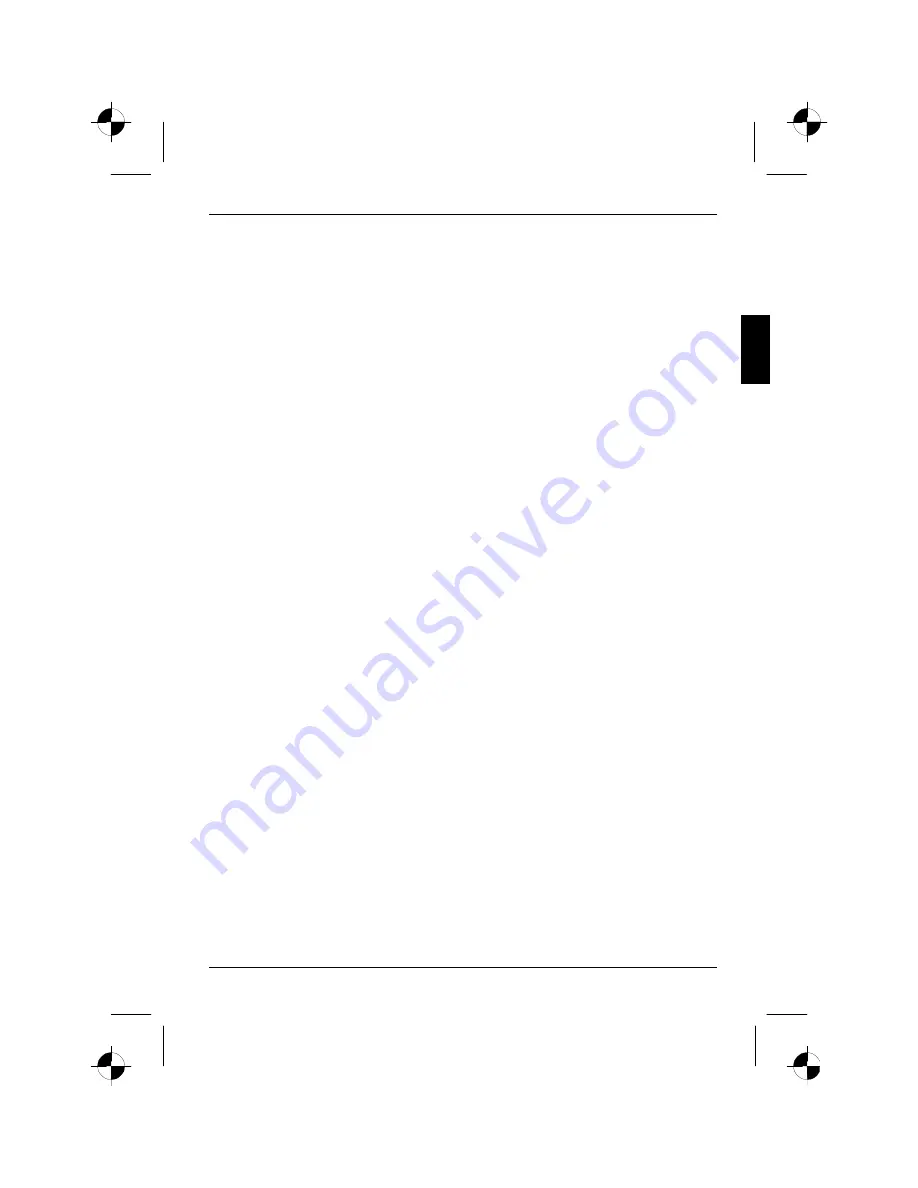
A26361-K882-Z100-5-5E19
English
Contents
Introduction........................................................................................................................................ 1
Notational conventions .............................................................................................................. 2
Important notes ................................................................................................................................. 2
Safety ........................................................................................................................................ 2
Cleaning .................................................................................................................................... 3
Transport ................................................................................................................................... 3
FCC Class B Compliance Statement ......................................................................................... 3
Declaration of Conformity .......................................................................................................... 4
Power cable............................................................................................................................... 4
Energy Star Guidelines.............................................................................................................. 5
CE marking................................................................................................................................ 5
Disposal and recycling............................................................................................................... 5
Checking the contents of the consignment ........................................................................................ 5
Installing an ergonomic video workstation.................................................................................. 6
Connecting the monitor...................................................................................................................... 7
Height adjustment and ability to turn.......................................................................................... 8
Tilting and turning area .............................................................................................................. 9
Operation of the monitor .................................................................................................................. 10
Switching the monitor on/off .................................................................................................... 10
Notes on power management .................................................................................................. 11
Changing the monitor settings ................................................................................................. 11
Notes on ergonomic colour adjustment............................................................................................ 15
Technical data ................................................................................................................................. 16
VESA-DDC-compatible VGA interface..................................................................................... 17
Supported modes .................................................................................................................... 17
Pin assignment D-SUB ............................................................................................................ 18
Monitor port DVI-D................................................................................................................... 19
Trouble shooting.............................................................................................................................. 19
Summary of Contents for 3816 FA
Page 2: ......


































