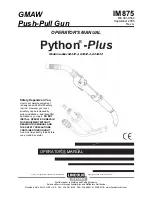Summary of Contents for PostBase
Page 1: ...Franking system Operator Manual ...
Page 178: ...PostBase One Franking System 178 PostBase One Equipment Subject to short term modification ...
Page 184: ...PostBase One Franking System 184 Declaration of Conformity ...
Page 188: ...PostBase One Franking System 188 ...
Page 197: ...For your notes 197 ...
Page 204: ...51 0055 3069 00 Rev 01 2018 04 xxx helbig berlin ...