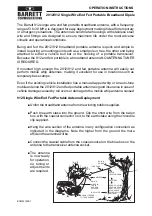Summary of Contents for DHS Series
Page 1: ...English DHSxx PS800 Digital Fiber DAS User Installation Manual ...
Page 14: ...UM 0909 10 2 4 Dimensions 2 4 1 Digital Master Expansion and Remote Unit Cabinet Dimensions ...
Page 16: ...UM 0909 12 2 After attaching the bracket hang the cabinet as shown in Figure 3 Figure 3 ...
Page 19: ...UM 0909 15 B Open the cabinet cover Figure 6 C Close the cabinet cover Figure 7 ...
Page 20: ...UM 0909 16 D Secure cabinet cover Figure 8 ...
Page 28: ...UM 0909 24 Filters and fine gain settings ...
Page 46: ...UM 0909 42 ...