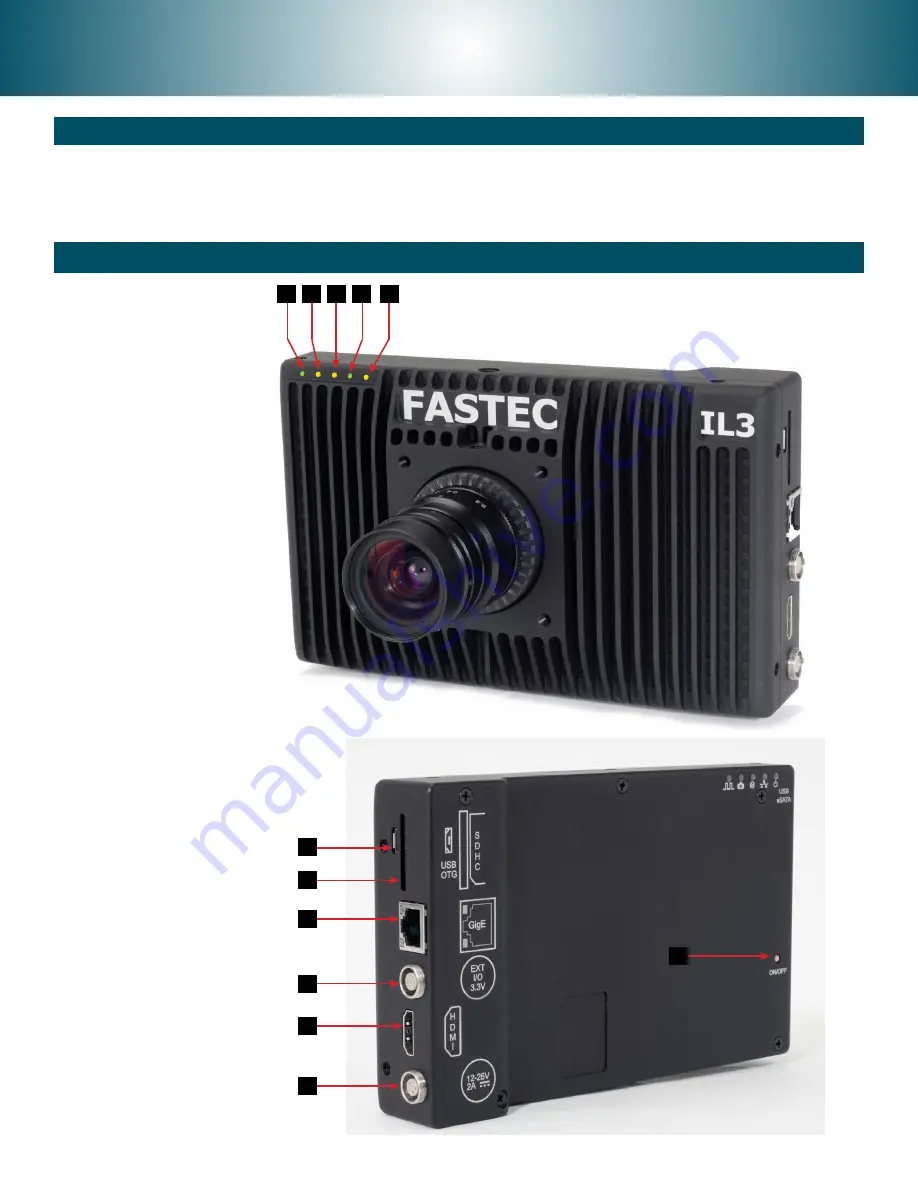
IL3 / IL4 Quick Start Guide
Equipment
1
2
3
4
5
6
1. USB OTG (Micro A/B)
2. SDHC (SD-Card slot)
3. GigE Port (RJ45)
4. Sync I/O, Trigger (Lemo)*
5. HDMI Port (Type A)
6. DC Power In (Lemo)**
7. On/Off button
1. Power LED
2. Network Activity LED
3. Storage Activity LED
4. Camera Status LED
5. Sync Activity LED
Figure 1: Camera Views
Unpack the camera and assemble the following:
1. IL3 / IL4 camera and power adapter with AC power cord
2.
Lens: ILx ships with a C-Mount adapter installed unless otherwise specified
3.
Software and documentation on USB Flash drive (included with camera)
4.
CAT 5e or CAT 6 Ethernet cable
2 3
4
5
1
1
7
*Warning: LVTTL 3.3v max
**10vdc to 26vdc






















