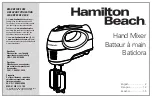Summary of Contents for Prodigy
Page 6: ...TM Page 6 User Manual ...
Page 16: ...TM Page 16 User Manual NOTES ...
Page 24: ...TM Page 24 User Manual NOTES ...
Page 25: ...TM User Manual Page 25 NOTES ...
Page 34: ...TM Page 34 User Manual NOTES ...
Page 35: ...TM User Manual Page 35 NOTES ...
Page 42: ...TM Page 42 User Manual ...
Page 44: ...TM Page 44 User Manual ...
Page 51: ...TM User Manual Page 51 NOTES ...
Page 52: ...TM Page 52 User Manual NOTES ...
Page 79: ...TM User Manual Page 79 NOTES ...
Page 80: ...TM Page 80 User Manual NOTES ...
Page 93: ...TM User Manual Page 93 NOTES ...
Page 94: ...TM Page 94 User Manual NOTES ...
Page 110: ...TM Page 110 User Manual NOTES ...
Page 128: ...TM Page 128 User Manual NOTES ...
Page 129: ...TM User Manual Page 129 NOTES ...