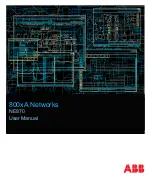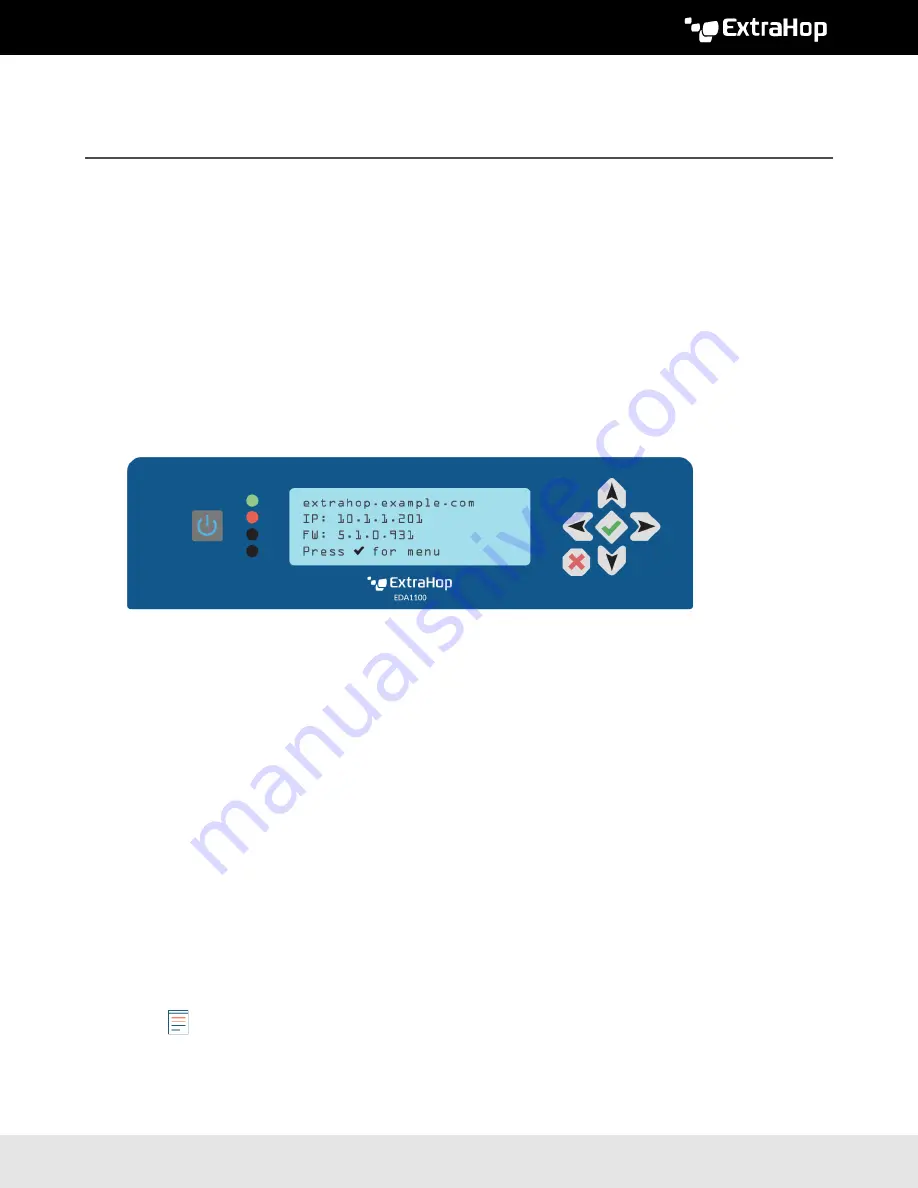
©
2020 ExtraHop Networks, Inc. All rights reserved.
Deploy the ExtraHop Discover Appliance
1100
Published: 2020-03-21
The following procedures explain how to deploy the EDA1100 ExtraHop Discover appliance.
System requirements
Your environment must meet the following requirements to deploy the EDA 1100:
•
Power supply:
100-240v power source
•
Network access:
Two 10/100/1000 BASE-T network ports. One configured as the management port and
the other configured as the monitoring port.
Front panel controls
Power button
Press the power button once to power the appliance on or off.
LED indicators
Four LEDs are on the front panel. The top (first) LED indicates the status of network port 1 and the
second LED indicates the status of network port 2. The remaining two LEDs are reserved for future
use. The LED changes color to indicate the port status, as follows:
Off
The appliance is turned off
Amber
The system is starting up
Red
No network link is available
Green
A network link is established
LCD
Through the LCD, you can view the current settings, manually configure the network settings, run the
ping network utility, and restart or shutdown the appliance.
Note:
The LCD automatically dims after 60 minutes if no user input is received. Press any
of the input buttons to illuminate the display again.
Input buttons
•
Press the up, down, left, and right arrow buttons to navigate through the LCD menu.