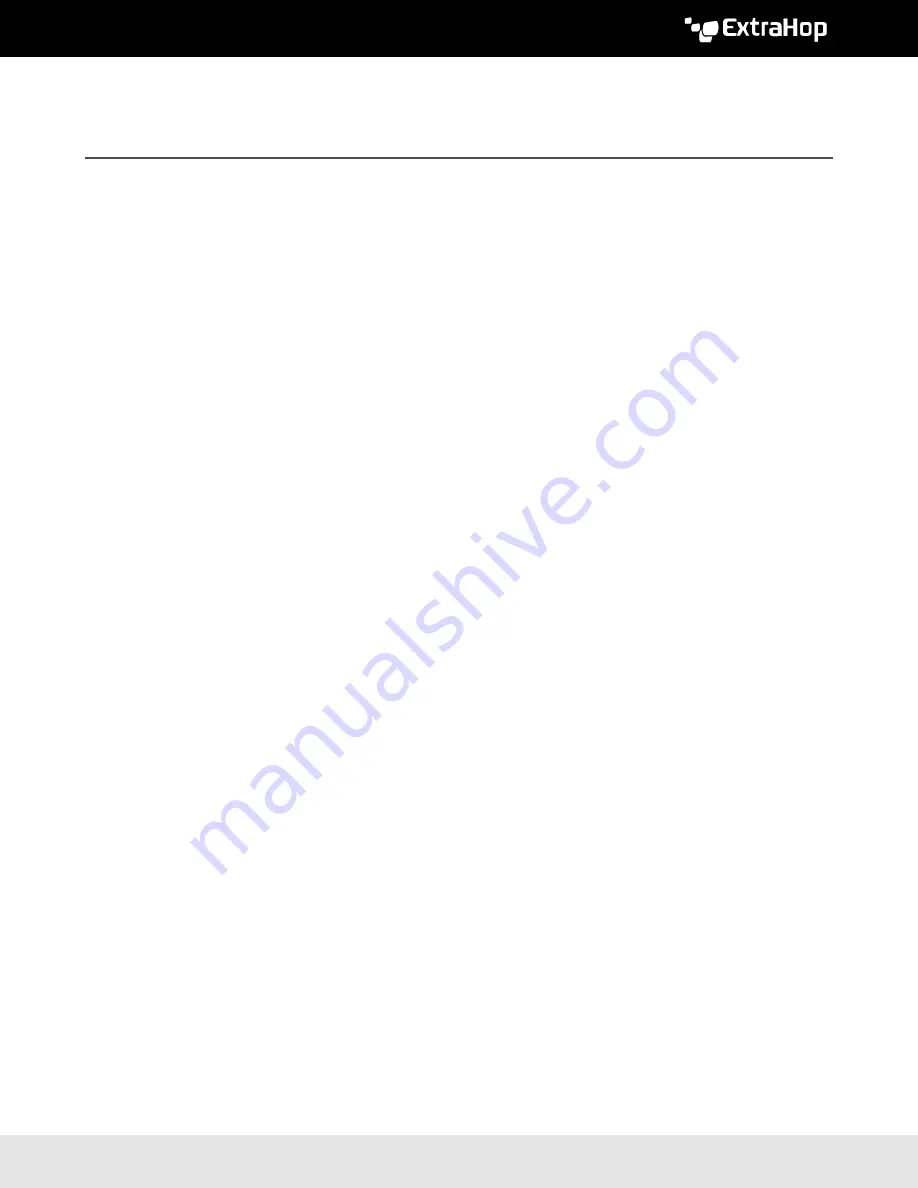
©
2017 ExtraHop Networks, Inc. All rights reserved.
Deploy the ExtraHop Discover 3000, 6000,
or 8000 Appliances
Published: 2017-10-16
This guide explains how to install the rack-mounted ExtraHop EH3000, EH6000, and EH8000 Discover
appliances.
System requirements
The ExtraHop system uses the rack-mounted ExtraHop Discover appliance in conjunction with a browser-
based graphical user interface. Installation of the Discover appliance has the following requirements:
EH3000
Appliance
1U of rack space and 495W of power
Network Access
Four 10/100/1000 BASE-T network ports
EH6000
Appliance
1U of rack space and 495W of power
Network Access
Four 10/100/1000 BASE-T network ports and two 10G BASE-SR ports
EH8000
Appliance
2U of rack space and 750W of power
Network Access
Four 10/100/1000 BASE-T network ports and two 10G BASE-SR ports
Install the Discover appliance
To install the Discover appliance, complete the following steps.
1.
Rack Mount the Discover appliance
Install the Discover appliance in your data center using the included rack-mounting kit, which supports
most four-post racks with either round or square holes.
2.
Connect Port 1
The Discover appliance contains four 10/100/1000 BASE-T network ports and uses the Gb1 port to
administer the system. Use a network patch cable to connect the Gb1 port on the Discover appliance
to the management network.
Configure an IP address
DHCP is enabled by default on the ExtraHop appliance. When you power on the appliance, interface 1
attempts to acquire an IP address through DHCP. If successful, the IP address appears on the home
screen of the LCD. If an IP address has not been configured, the LCD displays
No IP
.























