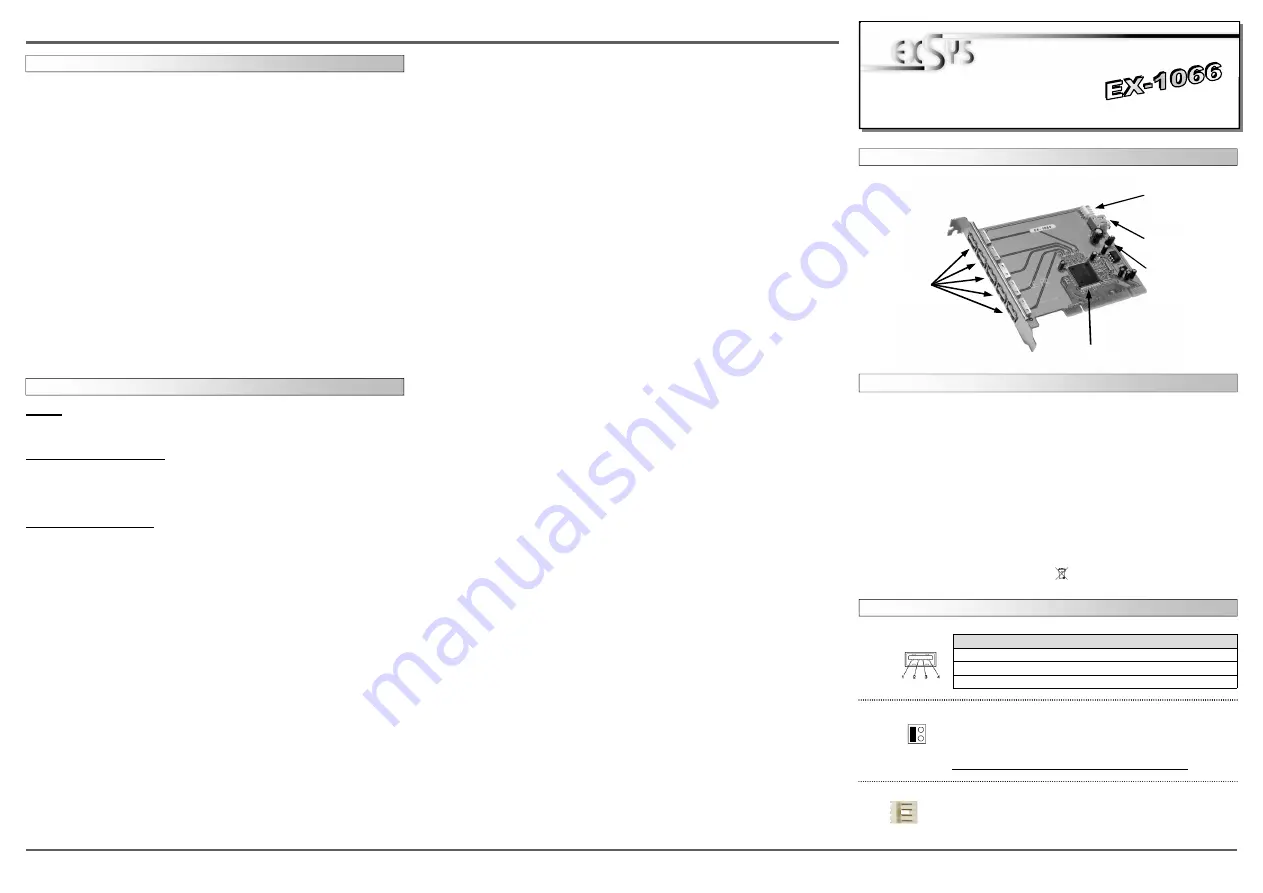
6
5
EX
EX
EX
-
-
-
1066
1066
1066
English
English
English
EX
EX
EX
-
-
-
1066
1066
1066
English
English
English
1
Die EX-1066 ist mit 5 externen und 1 internen Downstream Port ausgestattet. Die EX-1066 ist
voll kompatibel mit dem Microsoft Windows Standard OpenHCD Treibern und ist nach den
Normen des Universal Serial Bus (USB) Rev. 2.0 entwickelt worden. Sie hat einen Dual Speed
USB Transceiver. Sie unterstützt den 32Bit PCI & PCI-X Bus mit 5 Volt und 3,3 Volt. Durch die
externe Stromversorgung per PC-Netzteil werden an jedem Port die vollen 500mA zur Verfü-
gung gestellt. Der serielle USB 2.0 Bus unterstützt optimal die Leistung des schnellen NEC
Chipsatz. Die Karte gewährleistet so eine sichere Datenübertragung und exzellente Perfor-
mance von bis zu 480Mbit/s. Es ist nicht möglich die I/O Adressen und Interrupts manuell
einzustellen, da die Einstellungen vom System (BIOS) und beim installieren des Betriebssys-
tems automatisch vorgenommen werden.
BESCHREIBUNG & TECHNISCHE DATEN
AUFBAU
Kompatibilität:
PCI 32-Bit oder PCI-X, 33Mhz
Betriebssysteme:
WIN 9.x/ ME/ 2000/ XP/ Vista/ 7/ 8/ Server 20xx/ MAC/ (Linux vom OS)
Anschlüsse:
5x USB A-Buchse extern, 1x USB A-Buchse intern
Lieferumfang:
EX-1066, Anleitung
Zertifikate:
CE
CE
CE
CE
/ FCC / RoHS / WEEE DE97424562 / WHQL
J6: 1 x USB 2.0 Port
intern
JP1: Stromquelle
wählen PCI oder
AUX
NEC Chip-Set
J1-J5:
5 x USB 2.0 Port
J7: Anschluss vom
Netzteil für
+5V oder +12V
Spannung
Bedienungsanleitung
Bedienungsanleitung
Vers. 2.2 / 11.04.13
JUMPER EINSTELLUNG & ANSCHLÜSSE
J1-J6:
USB 2.0 A-Buchse
Pin
Signal
Pin
Signal
1
VCC
3
DATA+
2
DATA-
4
GND
PCI = Strom vom PCI-BUS (Werkseinstellung)
AUX = Strom vom PC-Netzteil des Rechners
(Zur Entlastung des Mainboards und zur stabilen Stromversorgung bei
Verwendung von Endgeräten mit hohem Stromverbrauch).
Anschluss J7 muss mit PC-Netzteil verbunden werden!
JP1:
P
C
I
A
U
X
J7:
Wenn JP1 auf AUX gestellt ist, muss J7 mit dem Stromanschluss
vom PC Netzteil verbunden werden!
Bitte auf die richtige Polarität achten! Achtung! Stecker nie bei
eingeschaltetem PC ein oder ausstecken!
1 +5V
2 GND
3 GND
4 +12V
HARDWARE INSTALLATION
Attention! If you use Windows ME / Windows 2000 without service pack 4 or XP without
service pack. Please install the latest service pack first.
If you use Windows 2000 including service pack 4, Windows XP including SP 3, Vista, 7
or 8. Or you already installed the drivers please proceed with the following instructions
for hardware installation.
If you are ready with the jumper settings, please proceed with the following installation instructions.
Because there are large differences between PC’s, we can give you only a general installation
guide for the EX-1066. Please refer your computer’s reference manual whenever in doubt.
1. Turn off the power to your computer and any other connected peripherals.
2. Remove the mounting screws located at the rear and/or sides panels of your Computer and
gently slide the cover off.
3. If necessary please install now the external power supply to the card like shown at JP1 & J7
above.
4. Locate an available PCI expansion slot and remove its covers from the rear panel of your
computer.
5. Align the card with the expansion slot, and then gently but firmly, insert the card. Make sure
the card is seated and oriented correctly.
6. Then connect the card with a screw to the rear panel of the computer.
7. Gently replace your computer’s cover and the mounting screws.
DRIVER INSTALLATION
All OS
After the hardware installation the OS will recognize the device automatically and install the
drivers.
CHECK INSTALLED DRIVER
Open as sample the >Device manager< . Now you should see at „USB Devices“ the following
new entrys: <USB Root Hub>.
If you see this or a similar information the device is installed correctly.
NEC Drivers (optional)
If you experience any performance problems or if you want to use older operating systems
which doesn't support USB 2.0 such as Windows 98SE. You can download the driver at our
website www.exsys.ch. Then you can install the optional NEC Drivers as follows.
Open and run the file “U2v2_1.exe“ by double click on your mouse and follow the setup
program to finish installation process. After that shut down windows and follow the instructions
for the Hardware installation. After installing the card simply start your computer and the card
will be recognized automatically by your system.




















