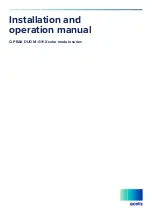DMX-E07
(401300000201)
Touch Panel
Function Description
Dimension(mm)
Panel Description
Technical Parameters
Product Feature
1/2
User’s manual: 2019-12
www.euchips.com
Model
DMX-E07
Input Voltage
12-24VDC
Dimming Type
Input Power
Area number
Working Temperature
Channels
Packing Size
N.W
DMX512
2.5W
6
--g
Transmission Distance
300m
RF Function
Support
0
℃
~+50
℃
16
--(mm)
Dimension
--(mm)
· Comply With Dmx512 (1990) International Standard Protocol
· Supports Brightness Control Of 4 Regions Independently Or Synchronously
· Support Real-time Adjustment Of Speed, Brightness And Color
· Highly Sensitive Glass Touch Buttons And Adjustment Rings For More Precise Control
· Made Of Glass, The Appearance Is Fashionable And Beautiful
· Compatible With Any Dmx Luminaire Or Dmx Driver
· Can Be Installed On The Wall, Suitable For All Kinds Of Wall Boxes.
· Support Rf Functions, Dimming, Call Scenarios, Etc
In the closed state, click the "switch button" to open the DMX panel, and the light fixture
controlled by the panel will light up according to the last closed state. Click the "switch
button" in the open state, then the panel can be closed. All controlled lamps and lanterns
will be off, and the switch indicator will be off.
This panel supports 4 DMX regions, Each region has 4 channels, namely region 1 is channel
1-4, region 2 is channel 5-8, region 3 is channel 9-12, and region 4 is channel 13-16. Each
area has its own indicator light.
Click the zone1/2/3/4 area button to select the corresponding area respectively. The
lamps in this area will light up according to the color/brightness that was closed last
time, and the corresponding area selection indicator will light up at the same time,
indicating that the lamps in this area can be adjusted. You can edit the lighting effect by
selecting "built-in mode". The effect of lamps in other areas remains unchanged.
You can click and select another area to switch the area. The luminaire effect of other
area is changeless at this moment. Only the selected area's indicator lights up, indicating
that the area can be edited.
When an area is selected, click the icon of the area again to cancel the selection of the
area, and the area indicator light is off.
When you need to edit luminance and color of lamps, you can use the powerful real-time
editing function of this panel.
Note: the lamp effect can only be edited after the corresponding area is selected.
On-Off Switch
Scene
Brightness
Adjustment
Group
Touch Ring
Color Adjustment
ON/OFF
Area Dimming
Built-in Mode
This panel is preset with 9 modes, 1-7 corresponding to static red, green, blue, yellow,
white, blue and purple respectively, the 8th mode is red, green and blue jump, and the 9th
mode is extinguished. Lights that can be used to turn off individual areas. When the
region is selected, click the MODE key to switch modes.
Lighting Effect Editing
Touch Ring
After selecting the area, touch different color lamps on the adjustment ring to change the
corresponding color.
When the region and R/G/B are selected, the adjustment ring slides clockwise to increase
the color of R/G/B, and counterclockwise to decrease the color of R/G/B. (that is, increase
or decrease red/green/blue from the original color)
This panel separates the W channel. After selecting the area and W, the brightness of the
lamp on the W channel is increased by clockwise sliding of the adjustment ring, while
decreased by counterclockwise sliding.
86mm
86mm
67mm
5.5mm
4mm
7.5mm
10mm
27mm
7mm
60mm