Reviews:
No comments
Related manuals for DTR

SDI GP 941
Brand: ZANDER Pages: 24

21CFR
Brand: EasyLog Pages: 6

EL-USB-CO
Brand: EasyLog Pages: 2

GO PSUWL01F
Brand: Emerson Pages: 9

M-7000 series
Brand: ICP DAS USA Pages: 131

GT10S
Brand: Grosvenor Pages: 2

MSX-ilog Series
Brand: Addi-Data Pages: 55

3000 GCP
Brand: SAFETRAN systems Pages: 11

TR-71U
Brand: T&D Pages: 22

eDAQlite
Brand: Somat Pages: 228

HR5
Brand: Gallagher Pages: 22

powerLine ECCO
Brand: Panmobil Pages: 5

NI 781 R Series
Brand: National Instruments Pages: 75

OM-USB-5201
Brand: Omega Pages: 28
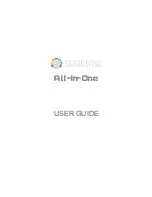
SD0010
Brand: SWR SCIENCE Pages: 123

DT171
Brand: Elma Instruments Pages: 16

Ultra 2 TGU-4550
Brand: Tinytag Pages: 2

TRACKLOG
Brand: sauermann Pages: 8

















