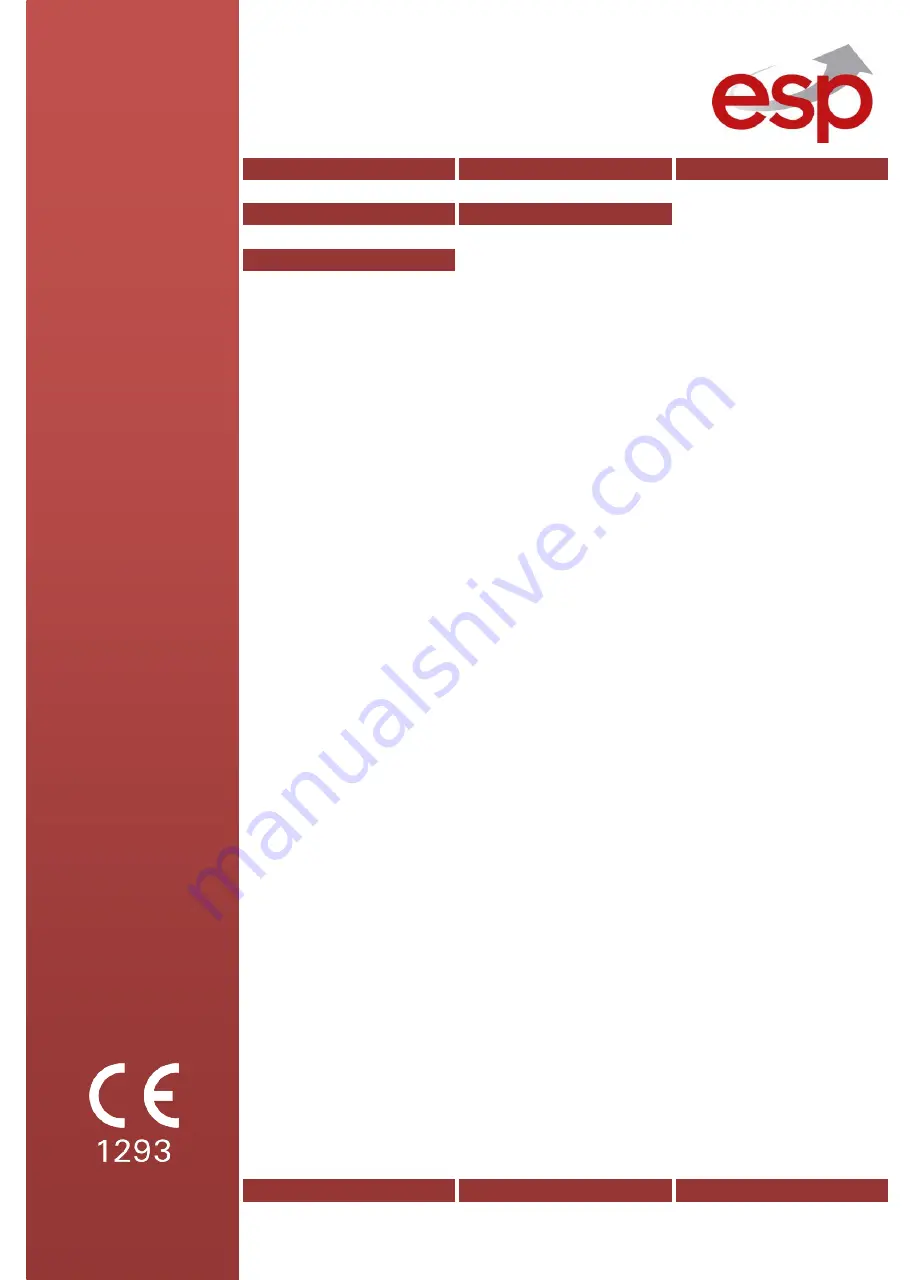
INSTALLATION
AND PROGRAMMING
MANUAL
Intelligent Interactive Analogue Addressable
Fire Alarm Control Panel
MAGPRO16
Attention:
This manual contains information on limitations regarding product use and
function and information on the limitations as to liability of the manufacturer.
The entire manual should be carefully read.
The information in this manual is a subject to change without notice!


































