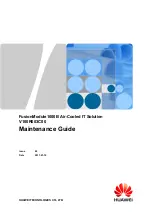Escort iLog, User Manual
The Escort iLog user manual is a comprehensive guide that covers everything you need to know about your device. You can easily download the manual for free from our website. Get step-by-step instructions and helpful tips to maximize the features of your Escort iLog.