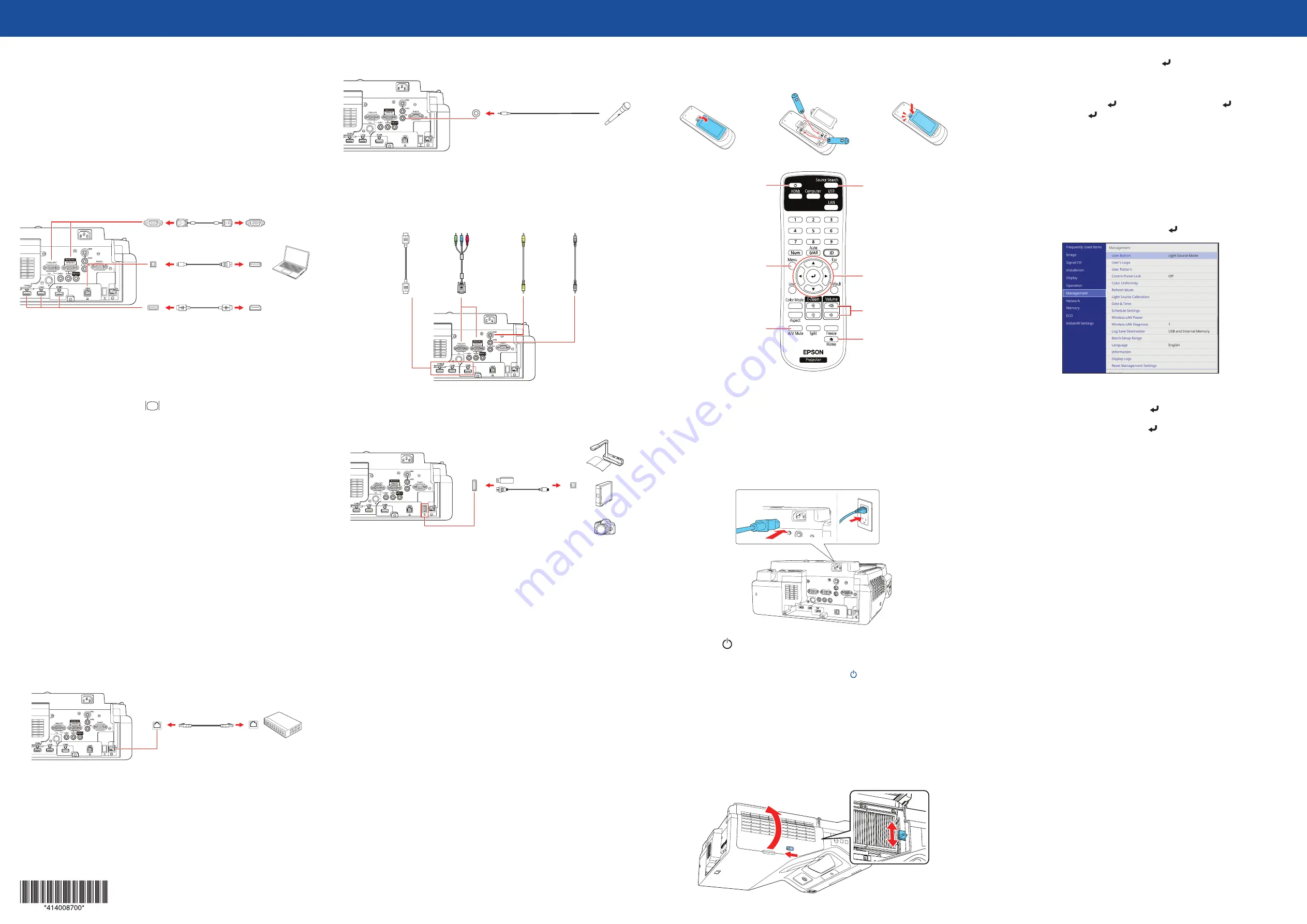
Quick Setup
IMPORTANT:
Before using the projector, make sure you read these instructions
and the safety instructions in the online User’s Guide.
Note:
Your product may differ from the illustrations on this sheet, but the
instructions are the same.
Connect the projector
Computer
Choose from the following connections. See the sections below or the online
User’s Guide for details.
VGA cable
USB cable
HDMI cable
HDMI port
Connect one end of an HDMI cable to one of the projector’s
HDMI
ports and
the other end to an HDMI port on your computer.
Computer port
Connect one end of a VGA cable to one of the projector’s
Computer
ports, and
the other end to your computer’s
monitor port. If you are using a laptop,
switch it to external display (see “Troubleshooting”). You can also connect an
audio cable.
USB port
Connect the square end of a USB cable to the projector’s
USB-B
(square) port.
Connect the flat end of the cable to any USB port on your computer.
Windows
®
7 or later:
After turning on the projector, follow the on-screen
instructions to install the Epson
®
USB Display software (
EMP_UDSE.EXE
; only
on first connection). If the software screen does not display automatically, open
My Computer
,
Computer
, or
This PC
, then double-click
EPSON_PJ_UD
.
OS X 10.8.x or higher:
After turning on the projector, the setup folder for USB
Display appears in the Finder. Double-click
USB Display Installer
and follow
the on-screen instructions to install the Epson USB Display software (only on
first connection). If the software screen does not display automatically, double-
click
EPSON_PJ_UD
, then double-click
USB Display Installer
.
External monitor and speakers
You can connect an external monitor and external speakers to your projector to
enhance your presentations. See the online User’s Guide for details.
Wired network
Connect the projector to your network using an Ethernet cable. See “Wired
network configuration” for more information.
Microphone
Connect a dynamic microphone to the
Mic
port, using a 3.5 mm mini-jack cable.
Video device
Connect multiple video devices and use the
Source Search
button on the
projector or remote control to switch between them. For more information on
playing sound through the projector, see the online User’s Guide.
Component video
to VGA cable
Audio cable
RCA video cable
(composite video)
HDMI cable
Camera, USB device, or document camera
Connect a digital camera, USB flash drive, USB storage device, or Epson DC-07
document camera to the projector’s USB-A (flat) port.
USB cable
If you connect a digital camera, USB flash drive, or USB storage device, you can
use the projector’s PC Free feature. You can also connect other Epson document
cameras to the projector. See the online User’s Guide for details.
Using the remote control
Install the two AA batteries as shown.
Choose which source
to display
Turn projector on
and off
Access projector menus
Turn off projector
display and sound
Access the Home
screen
Navigate projector
menus
Control projector
volume
For more information on using the remote control, see the online User’s Guide.
Turn on your equipment
1
Turn on your computer or video source.
2
Make sure the power cord is connected and plugged into an
electrical outlet.
3
Press the
power button on the projector or remote control. The
projector beeps, and the Status light flashes blue and then stays on.
Note:
To shut down the projector, press the power button twice.
4
If you don’t see an image, press the
Source Search
button on the
remote control to select the image source.
Note:
If you still see a blank screen or have other display problems, see
the troubleshooting tips on the back of this sheet.
5
If you need to focus the image, first slide the switch on the side of the
projector to open the air filter cover. Then raise or lower the focus lever
to sharpen the image.
6
Use the arrow buttons on the remote control to highlight any of the
options on the Home screen, then press to select it.
7
The default language of the menu system is English. To select another
language, press the
Menu
button on the remote control. Select
Management
and press . Select
Language
and press . Select your
language and press . Press the
Menu
button to exit the menu system.
Wireless network
configuration
Follow these steps to set up the projector for a wireless network connection.
1
Press the
Menu
button on the remote control.
2
Select the
Management
menu and press .
3
Select
On
as the
Wireless LAN Power
setting.
4
Select the
Network
menu and press .
5
Select
Network Settings
and press .
6
Select
Wireless LAN
as the
Priority Control Interface
setting.
7
Select one of the following as the
Simple AP
setting:
•
On
for a direct connection to a computer, tablet, or smartphone.
•
Off
to connect your projector to a router or access point.
Note:
If you directly connect to the projector, you can only project locally-
stored content.
8
Select any other wireless settings as necessary. See the online User’s Guide
for details.
9
When you are finished, return to the Network Settings menu and select
Set
to apply your settings.
PowerLite
®
EB-720/EB-725W






















