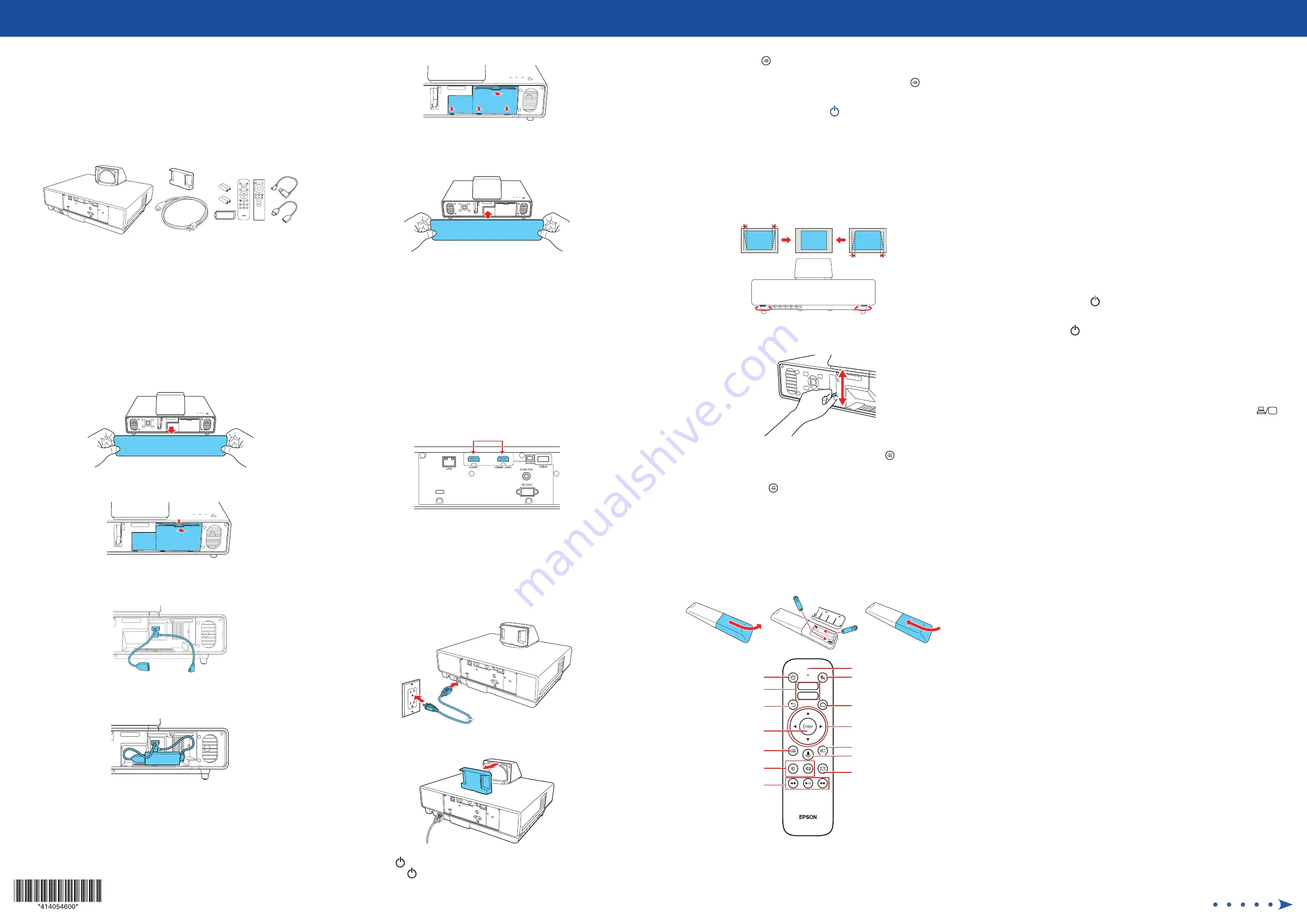
Quick Setup
IMPORTANT:
Before using this product, make sure you read these instructions
and the safety instructions in the online User’s Guide.
Contents
Make sure your projector box includes all of these parts:
Connect the projector
Streaming device
Connect the included Android TV streaming device to your projector. To stream
content, make sure you have an active streaming account and enter your login
information as necessary for each app.
Note:
To connect other streaming devices, see the online User’s Guide for more
information. The projector’s HDMI ports do not support MHL
®
.
1
Remove the front cover of the projector.
2
Remove the storage space cover.
3
Connect the HDMI extension cable to the
HDMI3
port and the USB power
cable to the
DC Out (2.0A)
port.
4
Connect the HDMI and USB cables to the streaming device and fit the
device securely inside the projector by arranging the cables as shown.
Caution:
Do not force the device into the projector; you may damage the
projector and/or the device.
5
Replace the storage space cover.
Note:
Make sure to clear the cables, or the cover will not close.
6
Replace the front cover of the projector.
Note:
To connect external speakers to your projector, see the online User’s
Guide.
External video source
You can connect an external video source with an HDMI cable (not included).
Caution:
Do not turn on the video source before connecting it to the projector;
you may damage the projector.
Note:
Some external video sources may require an optional HDMI adapter
cable.
1
Connect an HDMI cable to your video source’s HDMI output port.
2
Connect the other end of the HDMI cable to one of the projector’s HDMI
ports.
Note:
If you are connecting an external audio/video receiver to the
projector, use the projector’s
HDMI2 (ARC)
port. See the online User’s
Guide for more information.
Turn on the projector
1
Plug in the projector.
2
Remove the lens cap.
3
Press the
power button on the projector or the projector remote
control. The
power light flashes blue, then stays on.
4
The default language of the menu system is English. To select another
language, press the
Menu
button on the projector or the projector
remote control. Select
Extended
and press
Enter
. Select
Language
and
press
Enter
. Select your language and press
Enter
. Press the
Menu
button to exit.
Note:
To shut down the projector, press the
power button on the projector
or the projector remote control, then press the button again to confirm, if
necessary.
Adjust the image
1
To adjust the image position, move the projector in the appropriate
direction while keeping it level and parallel to the screen. You can also
extend or retract the front feet to correct vertical distortion, if necessary.
2
Move the focus lever at the front of the projector up or down to adjust
the image sharpness.
3
If the image shape still requires adjustment, press the
Menu
button
on the projector or the projector remote control and select
Settings
>
Keystone
>
Quick Corner
. Use the arrow and
Enter
buttons to adjust
each corner. Press the
Menu
button to exit the menu.
Note:
For other image adjustments, see the online User’s Guide.
Using the projector remote
control
Install the batteries as shown (two AAA batteries).
Access projector menus
Turn projector on or off
Go back to previous
function
Enter a selection
Navigate menus
Adjust image shape
(keystone)
Change input source
Operate Android TV features
using voice commands
Display the Android TV
home screen
Turn off audio and
video temporarily
Microphone
Control playback of
connected device
Turn volume up or down
Connect to video-on-
demand apps
Note:
• You must pair the projector remote control to the included streaming device
to use Android TV and video-on-demand features. See the online User’s Guide
for more information.
•
The remote control for Android TV is only used to control the streaming
device if it is connected to a different device or projector. See the online
User’s Guide for more information.
Troubleshooting
•
If you see a
No Signal
message after turning on the projector, check the
following:
•
Make sure the streaming device is properly connected to the HDMI
extension cable and the USB power cable.
•
For external video sources, make sure an HDMI cable is properly
connected to one of the projector’s HDMI ports.
•
If you see a blank screen, check the following:
•
Make sure the lens cap is removed.
•
Make sure the
power light on the projector is blue and not
flashing.
•
Press the
power button to wake the projector from standby or
sleep mode, if necessary.
•
If you see a blank screen when a computer is connected, check the
following:
•
On some Windows
®
laptops, you may need to hold down the
Fn
key
and press
F7
or the function key that lets you display on an external
monitor. It may be labeled
CRT/LCD
or have an icon such as
.
On Windows 7 or later, hold down the Windows key and press
P
at
the same time, then click
Duplicate
.
•
If you’re using a Mac laptop, open
System Preferences
and
select
Displays
. Click the
Arrangement
tab and select the
Mirror
Displays
checkbox.
•
If the projector does not respond to remote control commands, make sure
the batteries in the remote control are installed correctly. Replace the
batteries if necessary.
•
The projector’s USB power cable can provide 2.0A of power. Make sure
your streaming device supports this specification.
Registration
Register today to get product updates and exclusive offers. You can register
online at
www.epson.com/webreg
.
Where to get help
Manual
For more information about using the projector, you can view or download the
online manual from the Epson website, as described below.
Internet support
Visit
www.epson.com/support
(U.S.) or
www.epson.ca/support
(Canada)
and search for your product for solutions to common problems. You can
download utilities and documentation, get FAQs and troubleshooting advice,
or e-mail Epson.
Telephone support services
To use the Epson
®
PrivateLine
®
Support service, call (800) 637-7661. This service
is available for the duration of your warranty period. You may also speak with a
support specialist by calling (562) 276-4394 (U.S.) or (905) 709-3839 (Canada).
Support hours are 6
am
to 8
pm
, Pacific Time, Monday through Friday, and 7
am
to 4
pm
, Pacific Time, Saturday. Days and hours of support are subject to change
without notice. Toll or long distance charges may apply.
LS500WATV/LS500BATV






















