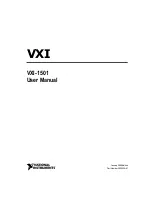Summary of Contents for S4-Chassis
Page 2: ......
Page 12: ...x...
Page 16: ...xiv...
Page 20: ...Getting Help xviii About This Guide...
Page 28: ...Features 1 8 Introduction...
Page 62: ...Completing the Installation 3 32 Chassis Setup...
Page 2: ......
Page 12: ...x...
Page 16: ...xiv...
Page 20: ...Getting Help xviii About This Guide...
Page 28: ...Features 1 8 Introduction...
Page 62: ...Completing the Installation 3 32 Chassis Setup...