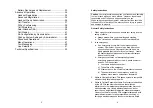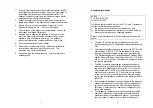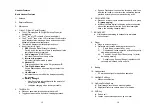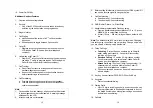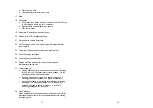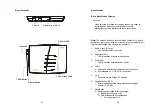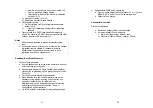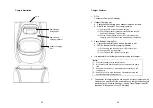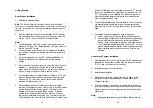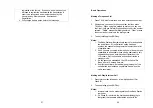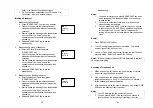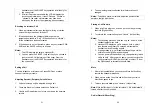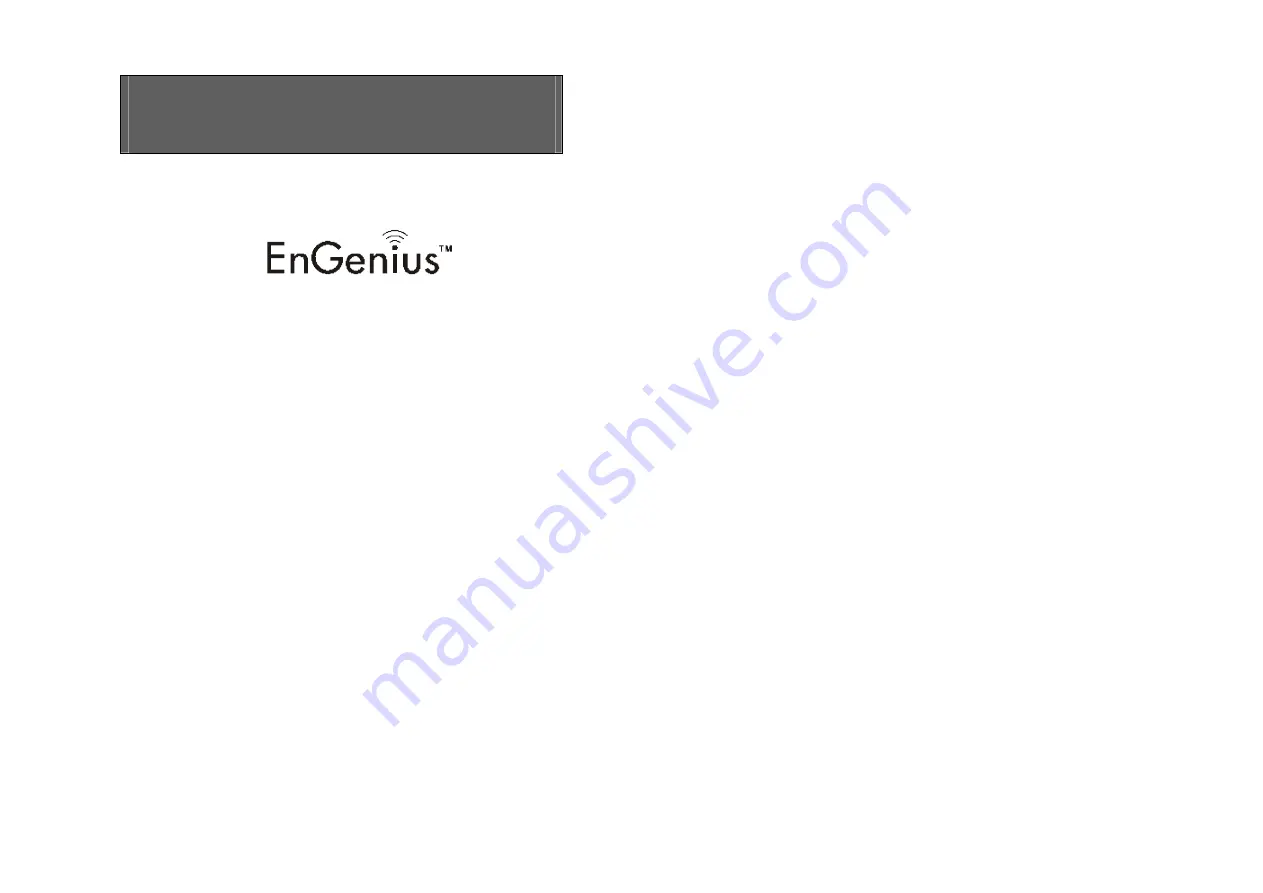
User Manual
WIRELESS SOLUTIONS PROVIDER
SP-922
4-line Wireless Phone System
EnGenius Customer Service
United States: 1-888-735-7888
Canada: 1-888-397-2788
2
Table of Contents
Safety Instructions ...............................................................4
General Safety Instructions ...........................................4
Product Safety Instructions ............................................5
Battery Safety Instructions .............................................6
Regulatory Information .......................................................8
Congratulations ................................................................. 10
Equipment Checklist ........................................................ 11
Handset Illustration .......................................................... 12
Handset Features ............................................................. 13
Basic Handset Features .............................................. 13
Additional Handset Features ...................................... 15
Base Illustration ................................................................ 19
Base Features................................................................... 20
Basic Base Station Features ...................................... 20
Additional Base Station Features .............................. 21
Administrator Features ................................................ 22
Charger Illustration........................................................... 23
Charger Features ............................................................. 24
Getting Started.................................................................. 25
Base Station Installation.............................................. 25
Handset and Charger Installation .............................. 26
Basic Operations .............................................................. 28
Making a Telephone Call ............................................ 28
Making an Intercom Call ............................................. 28
Making a Broadcast ..................................................... 29
Redial ............................................................................. 30
Receiving a Telephone Call ........................................ 30
Receiving an Intercom Call......................................... 31
Ending a Call................................................................. 31
Adjusting Receiver (Earpiece) Voice Volume .......... 31
Placing a Call On Hold ................................................ 32
Mute ................................................................................ 32
Do Not Disturb (Silent Ring) ....................................... 32
Key Guard ..................................................................... 33