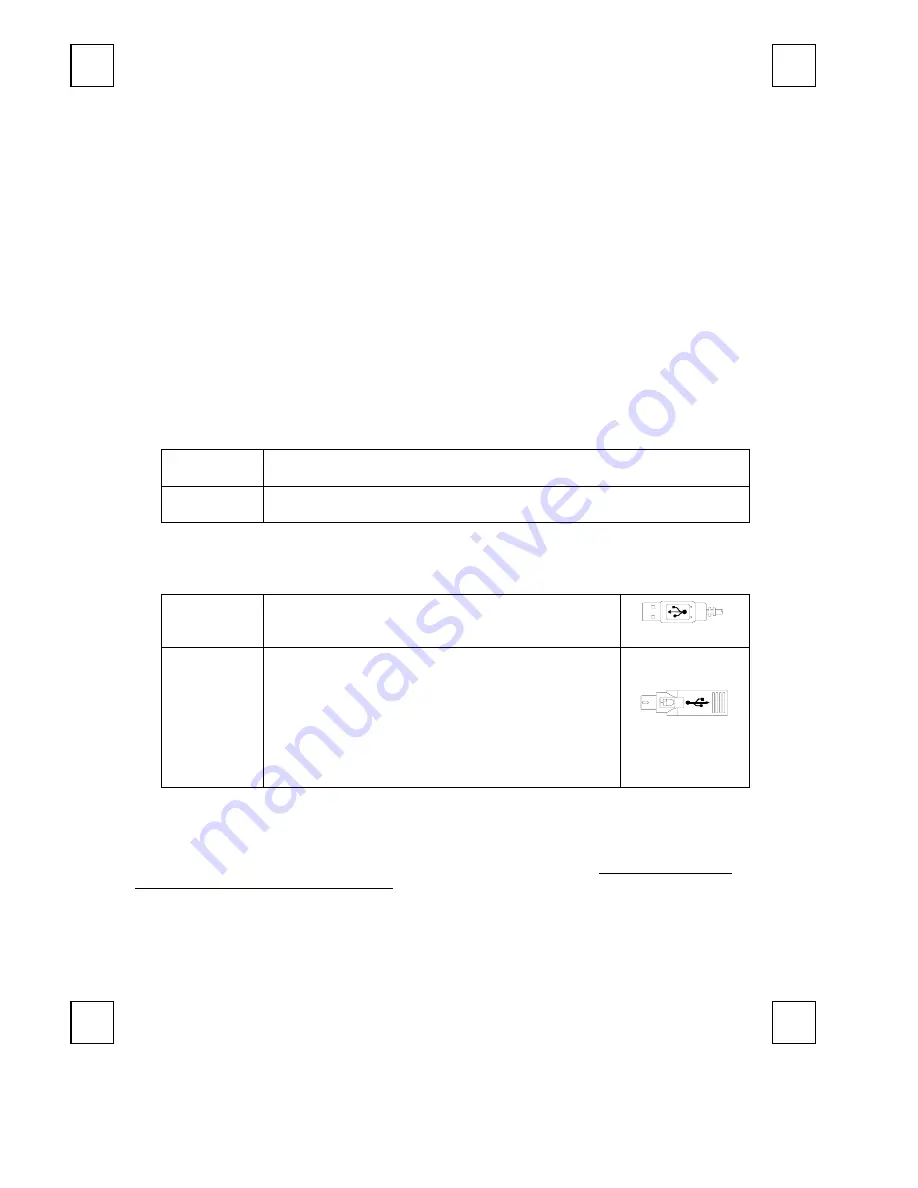
M993U/C QG
英
3100506070 v1.0
R
R
F
F
O
O
p
p
t
t
i
i
c
c
a
a
l
l
R
R
e
e
c
c
h
h
a
a
r
r
g
g
e
e
a
a
b
b
l
l
e
e
M
M
o
o
u
u
s
s
e
e
Q
Q
u
u
i
i
c
c
k
k
I
I
n
n
s
s
t
t
a
a
l
l
l
l
a
a
t
t
i
i
o
o
n
n
G
G
u
u
i
i
d
d
e
e
Congratulations on your purchasing this exciting RF optical rechargeable mouse. This multi-function
optical office mouse is with great features powerful office application functions and quick access to
Internet and Multimedia menus. All those human-oriented characteristics make you feel more
comfortable and efficient while surfing on the website or using applications. The most special thing of this
mouse is the
“3 in 1 receiver set”: re mouse rec battery recharger.
This thoughtful
design makes the user save more desk space then ever and save money on batteries. After the
MouseMaestro driver installed, you will have “Quick Jump” function by clicking the “Office Button” to call
the most often-used functions in Internet, Multimedia, Office, and other applications. Please install the
MouseMaestro Input Device driver to find more significant functions!
System Requirements
1. Available PS/2 or USB port.
2. Operating
system:
USB Model
Windows® 98, Windows® ME, Windows® 2000 or Windows® XP operating
system
Combo Model
Microsoft® Windows® 98, Windows® ME, Windows® 2000 or Windows® XP
operating system
Hardware Installation
Connect the mouse onto Your PC System
USB Model
Just directly plug the USB connector into the USB port on
PC.
USB Connector
Combo Model
(USB Model +
USB to PS/2
adapter)
For PS/2 port system, please use the “Combo Adapter”
(USB to PS/2 adapter). This adapter helps you a lot on
solving the USB to PS/2 port issue.
1.
Turn off the PC system first.
2.
Connect the combo adaptor onto the USB connector.
3.
Directly plug the PS/2 side of the combo adaptor into
the PC PS/2 mouse port.
4.
Turn on the PC system.
Combo Connector
(USB to PS/2 Adaptor)
ID Setting
This wireless optical mouse contains 4095 sets ID and 2 channels. The ID-recognition function helps to
protect against interference from other RF products in the same environment.
Remember to reset ID
when other RF products affect your mouse.
The word
CONNECT
labels the ID button on each unit.
The LED in front of the rechargeable set shows connecting condition.
The mouse should be able to work after you first install it. If it can’t work, please follow the steps
below to process ID setting of this RF optical rechargeable mouse.























