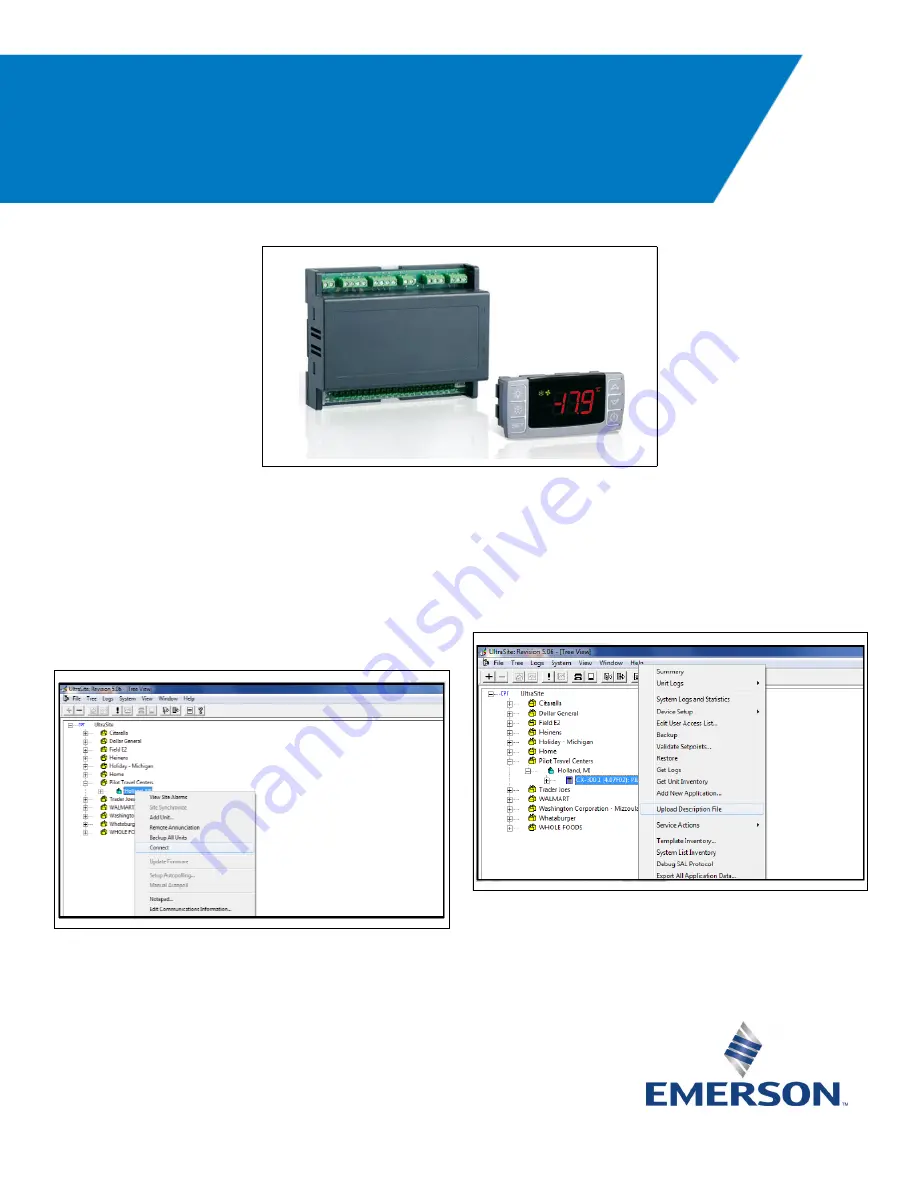
Document Part # 026-4275 Rev 0
Page 1 of 23
©2019 Emerson Climate Technologies Retail Solutions, Inc. This document may be photocopied for personal use.
Visit our website at http://www.emerson.com for the latest technical documentation and updates.
Uploading Description File to E2
1. Connect to the E2 controller using UltraSite
Software.
2. Open UltraSite and proceed to the created
site with the communications information of
the controller. Right click the site and click
Connect
.
3. Once logged in and connected, right click the
E2 controller icon and select
Upload
Description File
. If there are multiple
controllers, make sure to choose the correct
controller.
Figure 1 - XM670K and CX6600 Keyboard
Figure 2 - UltraSite Directory
Figure 3 - UltraSite - Upload Description File
Quick Start Guide
XM670K_50 Dual Compressor
with E2E


































