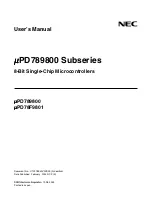Emerson Liebert Vertiv RDU-SIC G2, User Manual
The Emerson Liebert Vertiv RDU-SIC G2 is a cutting-edge device designed for surveillance and security applications. Ensure seamless monitoring by downloading the comprehensive and user-friendly User Manual for free from our website. Experience advanced features and functionalities while maintaining a secure environment with this state-of-the-art product.