Reviews:
No comments
Related manuals for 810-1600

3M-50
Brand: Filtrete Pages: 18

KTsmart
Brand: Unical Pages: 48

1479
Brand: Taylor Pages: 13

376-5690
Brand: alvita Pages: 8

EzSmart RHT3
Brand: Extech Instruments Pages: 2
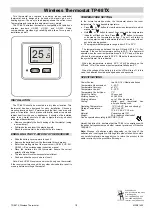
TP-98TX
Brand: jablotron Pages: 2

CF-RS
Brand: Danfoss Pages: 48

63-1035
Brand: Radio Shack Pages: 1

T600HPN-4
Brand: Johnson Controls Pages: 21

UC-3
Brand: AbsolutAire Pages: 14

60690001
Brand: Orange County Smokers Pages: 37

EHC-FH02
Brand: Eco Pages: 39

ATB100
Brand: Campini Corel Pages: 16

RT5
Brand: Roma Heating Pages: 2

92242
Brand: CEN-TECH Pages: 6

ET6250
Brand: Omron Pages: 2

DIGITAL THERMOMETER MC-343
Brand: Omron Pages: 8

TEF 1058
Brand: Tranberg Pages: 4

















