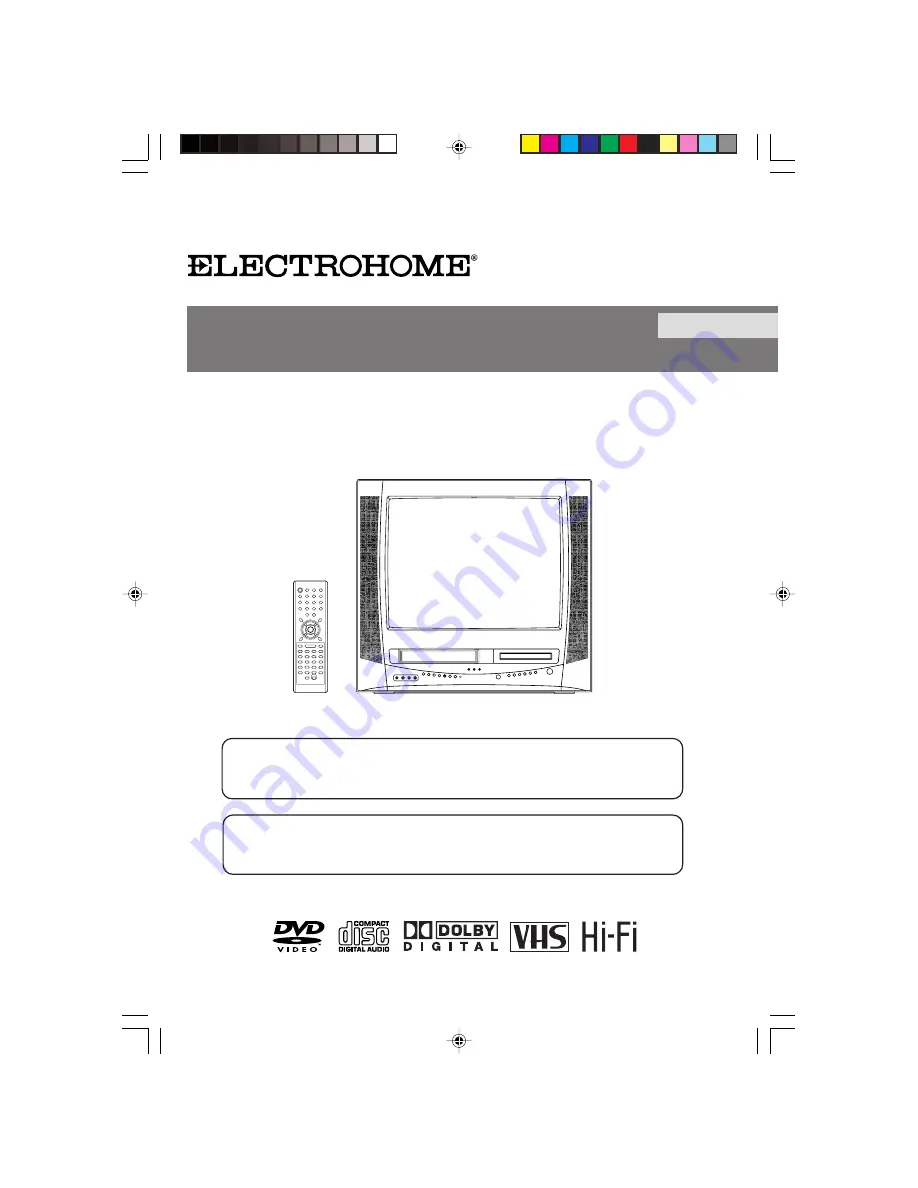
TV/CABLE MODE SELECTION
When shipped from the factory, the TV/CABLE menu option is set to the “CABLE” (Cable Television)
mode. If not using Cable TV, set this menu option to the “TV” position.
ATTENTION
If you purchase a universal remote control from your local retailer, please contact the remote
manufacturer for the required programming code.
20” STEREO TELEVISION / VCR / DVD COMBINATION
USER MANUAL
ENGLISH
20ET202V
Before operating the unit, please read this manual thoroughly.
5W90601A [En] Cover
18/5/06, 2:49 PM
1


































