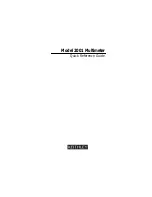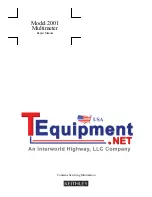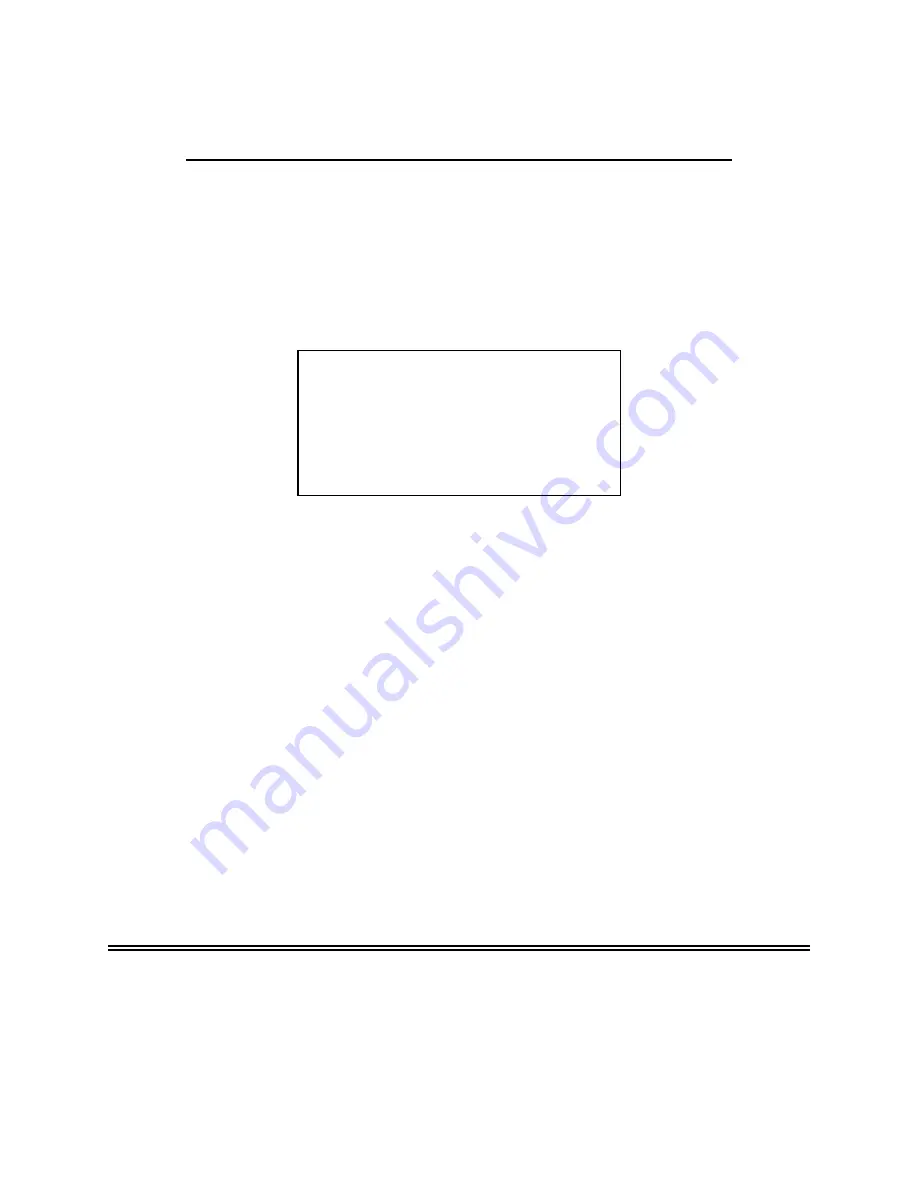
SubstationMultiplexor
SM1-16
with
ETHERNET OPTION
Electro Industries/GaugeTech
Installation & Operation Manual
Revision 1.01
August 14, 2002
Doc # E113-7-07-101
1800 Shames Drive
Westbury, New York 11590
Tel: 516-334-0870
Fax: 516-338-4741
E-mail:[email protected]
www.electroind.com
“The Leader in Web Accessed Power Monitoring ”
Summary of Contents for SM1-16
Page 7: ...Electro Industries GaugeTech Doc E113 7 07 101 1 2 F F r r o o n n t t V V i i e e w w ...
Page 8: ...Electro Industries GaugeTech Doc E113 7 07 101 1 3 S Si id de e V Vi ie ew w ...
Page 13: ...Electro Industries GaugeTech Doc E113 7 07 101 1 8 Correct Connection ...
Page 15: ...Electro Industries GaugeTech Doc E113 7 07 101 1 10 1 5 Communication Overview ...