Reviews:
No comments
Related manuals for K75OUSN

65C825
Brand: TCL Pages: 44

DTA-1496
Brand: Haier Pages: 16

C6432TE
Brand: Sylvania Pages: 8

C27J28B
Brand: Zenith Pages: 76

32S327
Brand: TCL Pages: 28

SENTRY 2 SMS1917SG
Brand: Zenith Pages: 31

Mi TV P1
Brand: Xiaomi Pages: 5
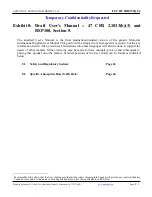
XT1514
Brand: Motorola Pages: 71

FD Trinitron WEGA KV-32CS70
Brand: Sony Pages: 76

SRT P 4205
Brand: Strong Pages: 26

GP 31
Brand: Panasonic Pages: 31

CT-9R10T
Brand: Panasonic Pages: 16

CT20D12DF - 20" COLOR TV
Brand: Panasonic Pages: 33

CT-F2136LP
Brand: Panasonic Pages: 28

CT-F2936LP
Brand: Panasonic Pages: 32

CT-F2156WLC
Brand: Panasonic Pages: 31

CT-Z1425
Brand: Panasonic Pages: 33

CT-F2156WLP
Brand: Panasonic Pages: 31

















