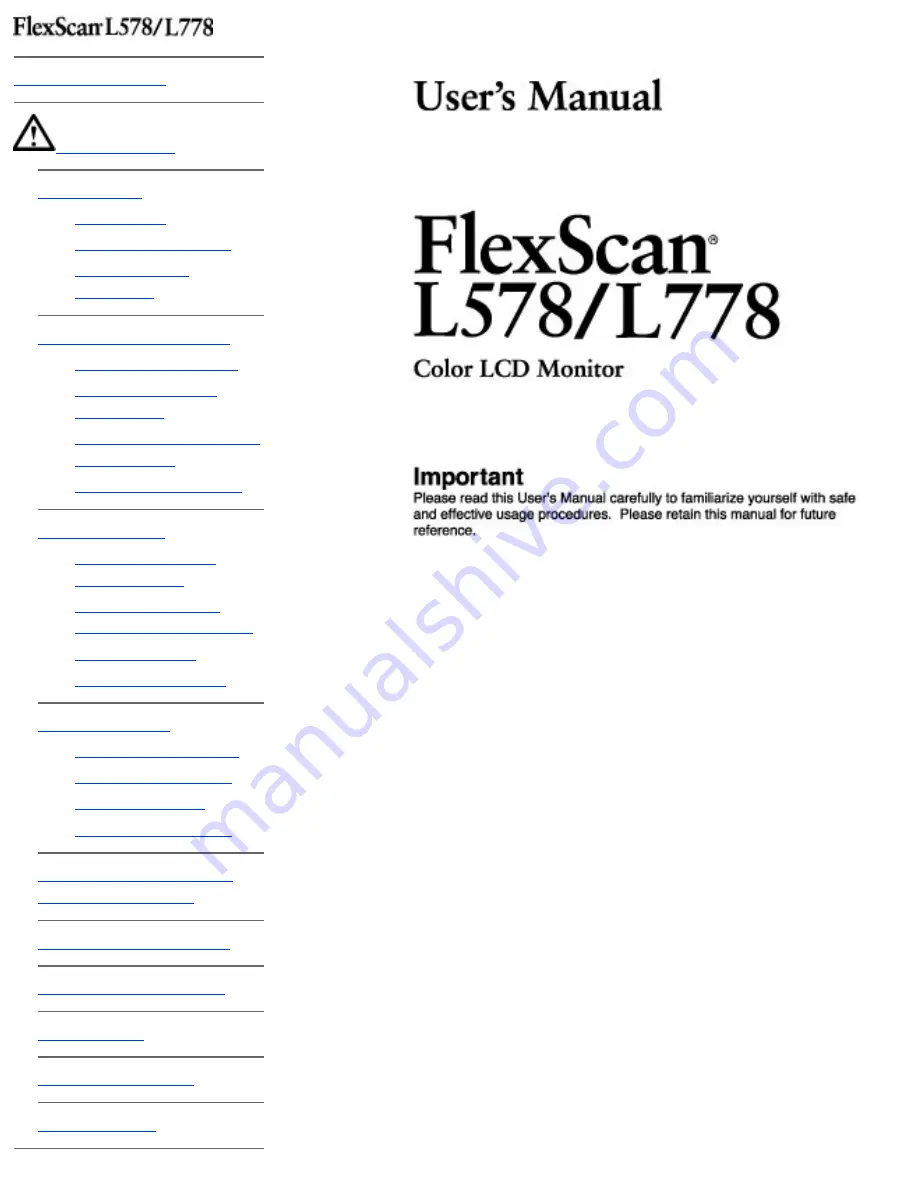
2-2. Connecting the
Signal Cable
2-3. Connecting Two PCs
to the Monitor
3-1. How to use the
ScreenManager
3-2. ScreenManager
Adjustments and Settings
5. MAKING USE OF USB
(Universal Serial Bus)
This manual is checked under the browser settings
shown below. Text size can change for another one
through browser setting.
Microsoft Internet Exproler:
Text size: Medium
Encoding: Western European
Summary of Contents for FlexScan L578
Page 18: ... About the sound control please refer to Sound Setting ...
Page 51: ......


































