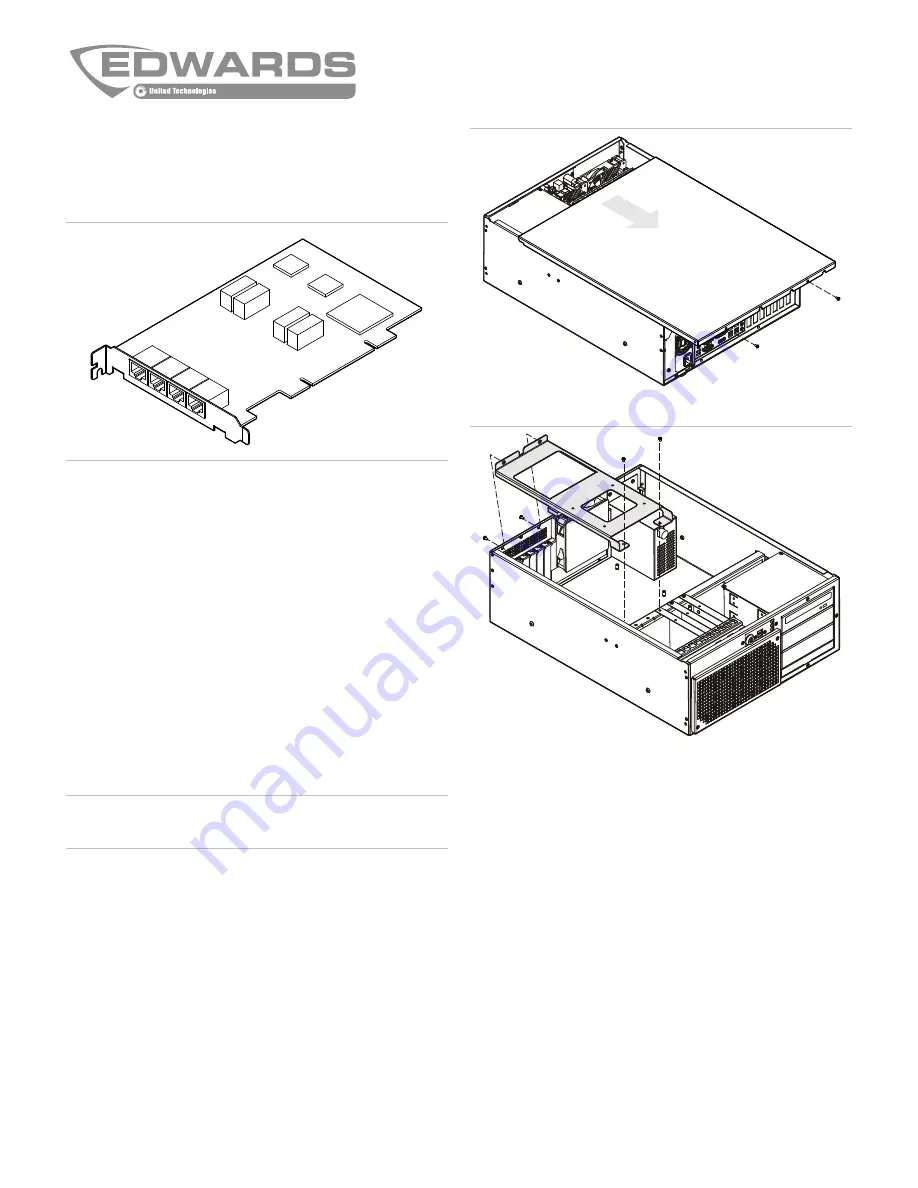
P/N 3100897-EN • REV 05 • ISS 10DEC14
1 / 2
FW-SP4I Serial Port Expander
Card Installation Sheet
Description
The FW-SP4I Serial Port Expander Card adds four optically isolated
serial ports to a FireWorks workstation.
Note:
FireWorks 1.41 or later is required.
Package contents
The following items are included with the FW-SP4I:
•
Four RJ-45 to DB-9 adapter cables
•
One bag of jumpers
•
One Connect Tech BlueStorm/Express driver CD
Configuration
The FW-SP4I card does not require configuration. It is shipped already
configured for RS-232 operation (no jumpers installed).
Installation
Caution:
Equipment damage hazard. This product is sensitive to
electrostatic discharge (ESD). To avoid damage, follow accepted ESD
handling procedures.
Installing the FW-SP4I card:
1. Turn off the workstation, and then disconnect AC power.
2. Remove the cover. See Figure 1.
3. Remove the expansion card hold-down bracket. See Figure 2.
4. Choose an available PCI expansion slot, and then remove the
expansion slot cover.
5. Remove the FW-SP4I card from the antistatic bag. Note the serial
number in the upper left corner of the card.
Note: Hold the card by its edges. Do not touch any components,
connector pins, or circuits.
6. Insert the FW-SP4I card into the PCI expansion slot. Push down
on the card until it is fully seated.
7. Secure the card to the workstation chassis, and then replace the
expansion card hold-down bracket.
8. Close the workstation.
Figure 1: Removing the cover
Figure 2: Removing the expansion card hold-down bracket
Installing the device driver:
1. Turn on the workstation, and then log on to the Administrator user
account.
2. Insert the Connect Tech BlueStorm/Express driver CD.
Close the Found New Hardware dialog box, if it appears.
3. Open Windows Device Manager.
4. Double-click Other Devices. The FW-SP4I appears as two PCI
serial port devices. The first device is serial ports 1 and 2. The
second device is serial ports 3 and 4.
5. Under Other Devices, right-click the first PCI Serial Port device,
and then click Update Driver Software.
6. Click Browse My Computer for Driver Software.
7. Under Search for Driver Software in This Location, click Browse,
select the D:\ Drivers\WIN_2K_XP_VISTA_7 folder, and then click
OK.
8. Click Install.
9. Repeat steps 5 through 8 for the remaining (second) PCI Serial
Port device.
10. Restart the workstation.




















