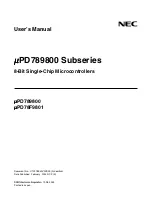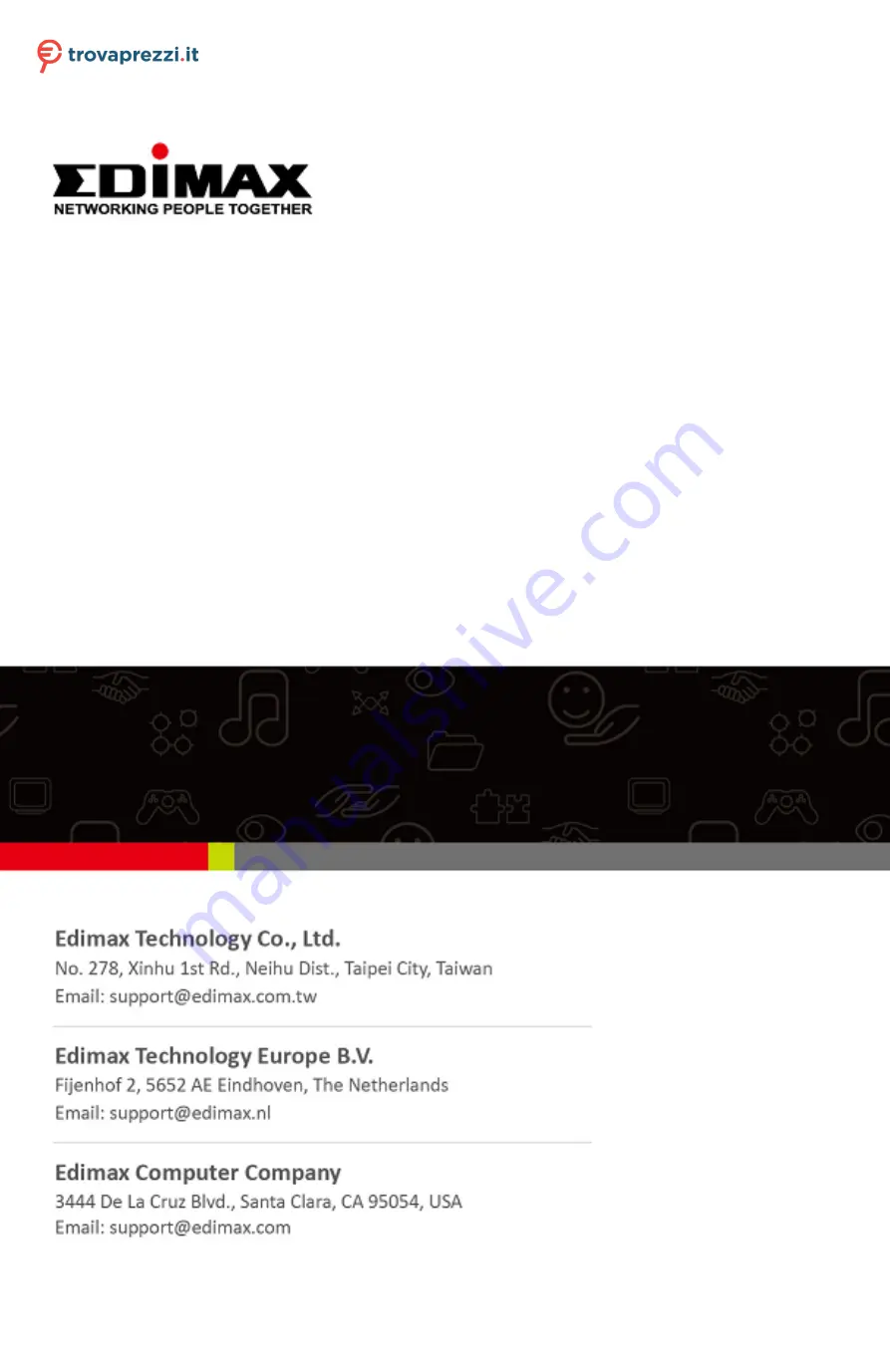
BR-6473AX
User Manual
12-2019 / v1.0
Questo manuale d’istruzione è fornito da trovaprezzi.it. Scopri tutte le offerte per
Summary of Contents for BR-6473AX
Page 5: ...3 II 2 Hardware Overview 1 2 3 4 6 5 7 9 8 10 ...
Page 13: ...11 DHCP If you use DHCP please wait while the router setting is completed ...
Page 16: ...14 PPPoE Enter the Username Password and click the next button ...
Page 31: ...29 To backup the system log please click the Save to File button and press Save ...